How To Add Pinterest Links to Instagram Bio
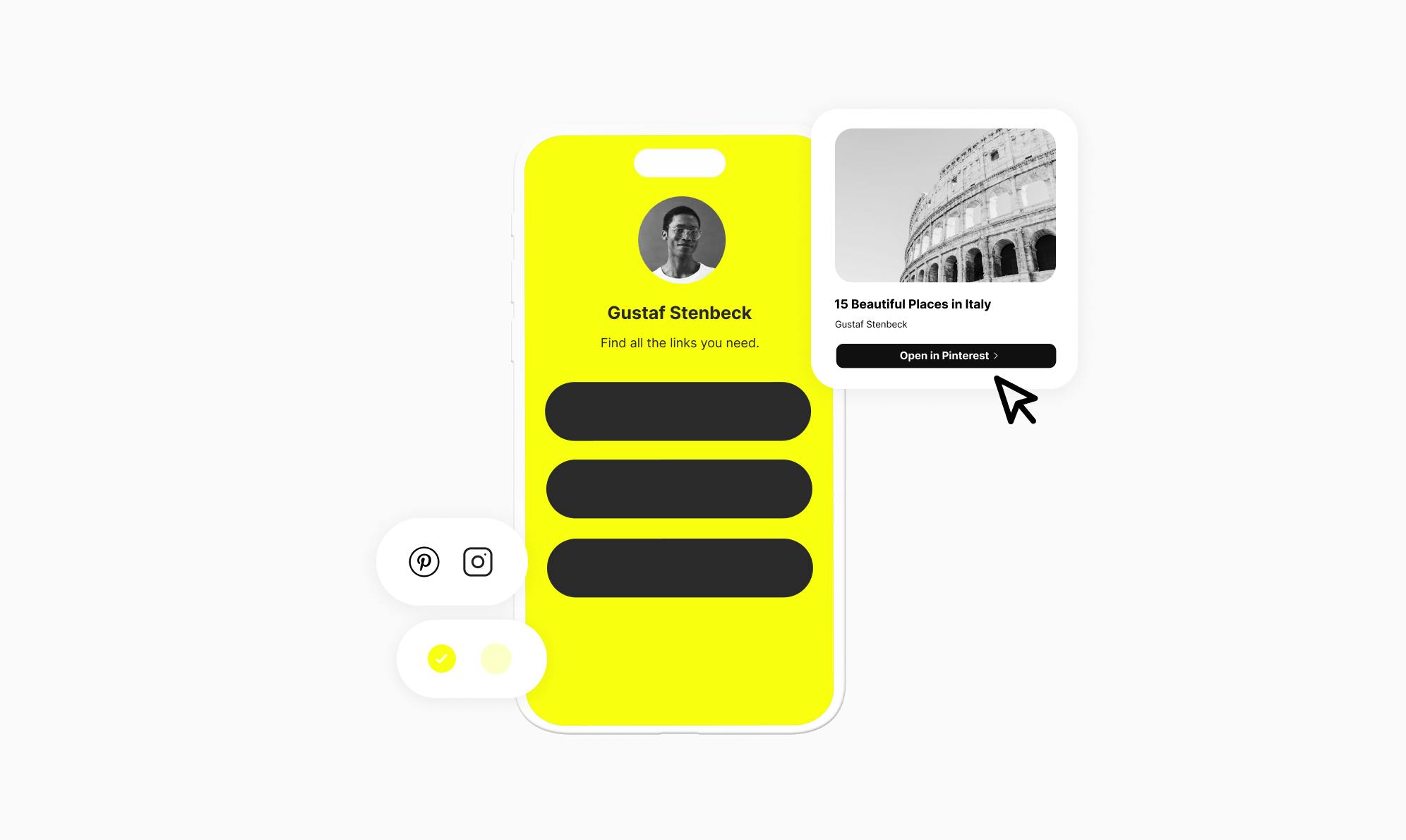
Are you looking to share your Pinterest boards with your Instagram followers?
Both Instagram and Pinterest are visual platforms, but they serve different purposes. While Instagram is for sharing personal photos and videos, Pinterest is where you collect ideas, inspirations, and curate links into organized boards.
Adding your Pinterest link to your Instagram bio is an easy way to showcase the boards you've carefully curated. This can help drive more engagement and visibility to your Pinterest profile.
In this article, I'll walk you through the simple steps to add your Pinterest link to your Instagram bio.
How To Copy Pinterest Link
Before you add your Pinterest links to your Instagram bio, you'll need to know how to properly copy the necessary URLs. Let's go through the steps for each type of link you may want to share.
Copying Your Pinterest Profile Link
- Go to your Pinterest profile page.
- Highlight and copy the full URL in your browser address bar.
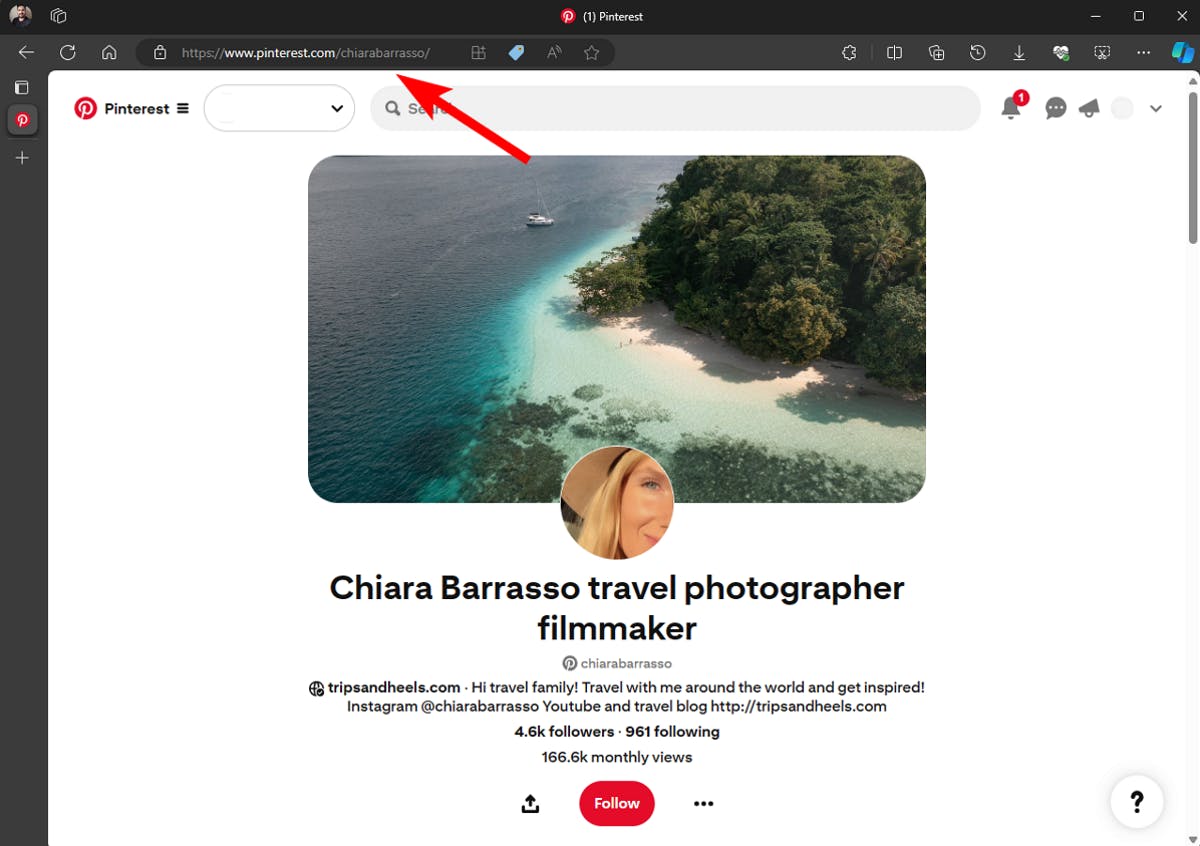
Copying a Pinterest Board Link
- Navigate to the Pinterest board you want to share.
- Locate the URL in the address bar. Select and copy the full board link.
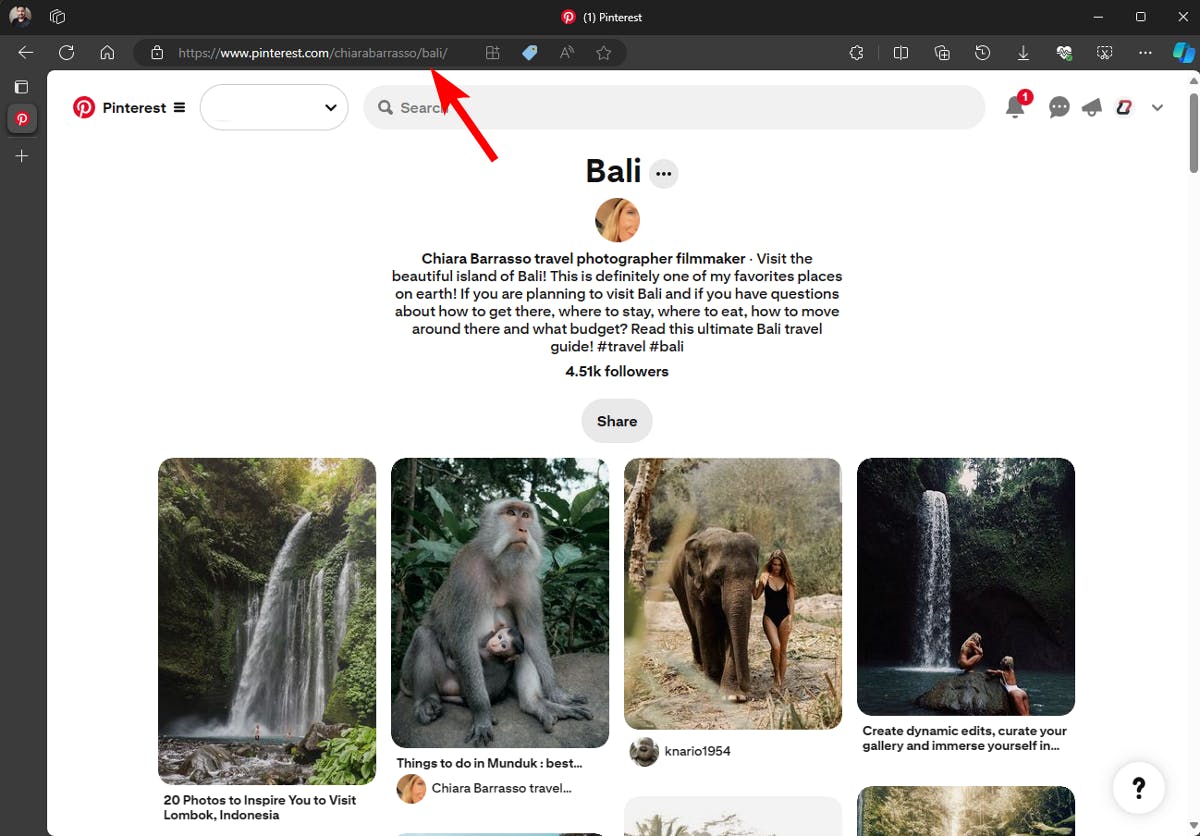
You can also open individual pins you want to share and copy the link using the same steps.
Why Add Pinterest Links to Instagram Bio
Connecting the two visual platforms allows you to increase your visibility and reach larger audiences. Here are some use cases that highlight the benefits:
- Mood Boards: Interior designers and home decor businesses can share mood boards through their Instagram bio. This allows followers to easily access curated collections of design ideas, and styling concepts.
- Recipe Collections: Food bloggers can share recipe boards with visually appealing food photos. This will inspire followers to save recipes for later use.
- Travel Inspiration: Travel influencers can share their wanderlust destination boards, complete with scenic images, travel tips, and itinerary suggestions.
Two Ways to Add Pinterest Links to Instagram Bio
Adding your Pinterest links on Instagram can be a powerful way to drive traffic, increase visibility, and showcase your boards or pins. Fortunately, there are two straightforward methods you can use to add your Pinterest links to your Instagram bio.
Let’s take a look at both methods in detail.
1. Add Pinterest Links Using Instagram's Built-in Feature
Instagram makes it easy to add your Pinterest links directly to your bio using their built-in linking feature. This allows you to share up to 5 links to your Pinterest profile, boards, or even specific pins with your Instagram audience.
Here's how to use it:
- Open the Instagram app and go to your profile page.
- Tap the Edit Profile button below your bio.
- Tap the Links option, then select Add External Link.
- Paste the URL of the Pinterest profile, board, or pin you want to share, and then tap the checkmark icon.
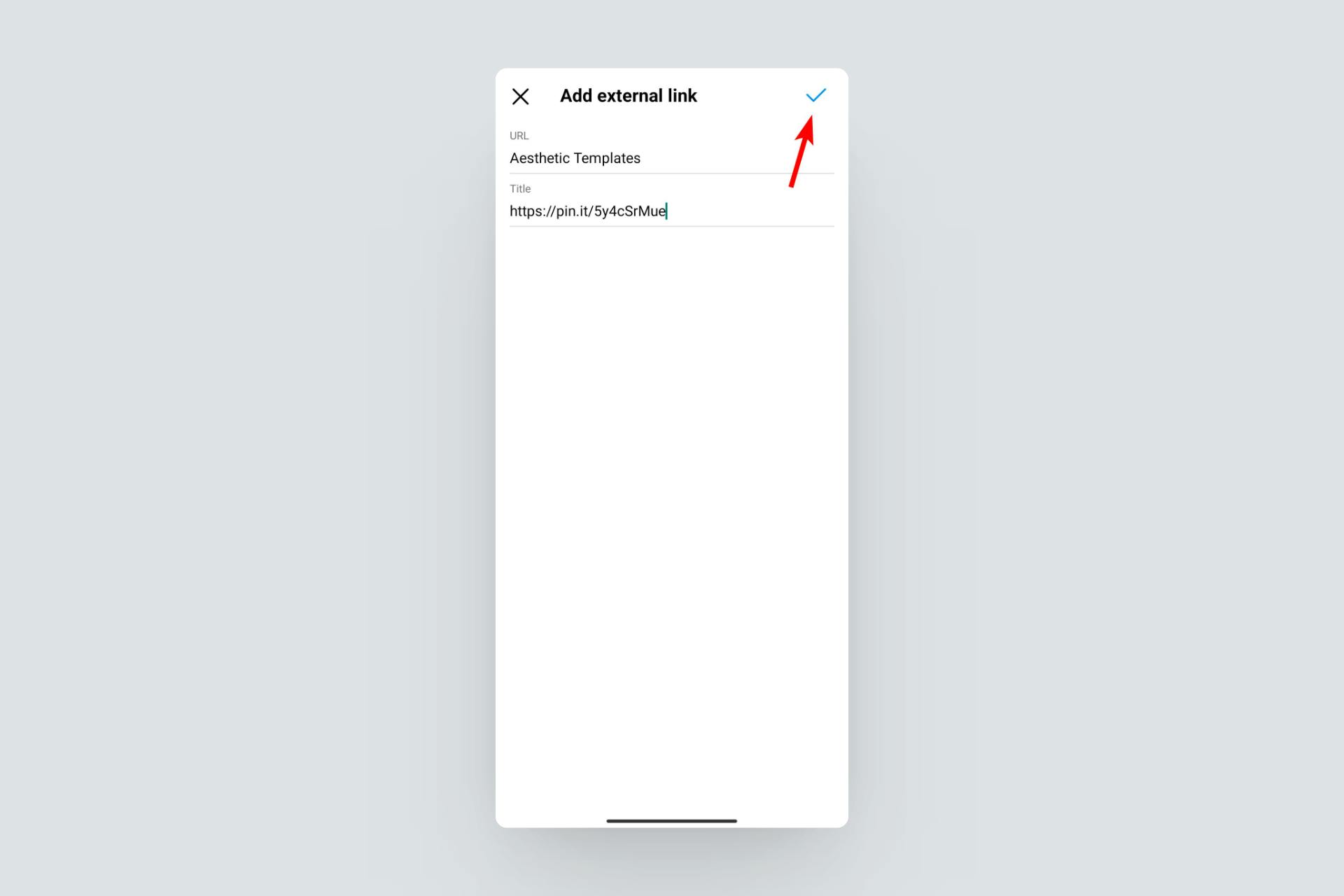
While this method is straightforward, it has some limitations. It is extremely bland, and there's no way to show a thumbnail or visual of what each link is. It's simply a dropdown with link text.
Benefits of Using a Link in Bio Tool to Add Pinterest Links
Instead of Instagram's built-in links feature, using a dedicated link in bio tool such as Social can provide additional benefits when adding your Pinterest links. These benefits include:
- Visual representation (thumbnails, logos) for the links, making it easier for users to identify and click on the intended link.
- Customization options for styling, fonts, and layouts to match your branding.
- Detailed analytics to see how users are interacting with your links.
- Capturing emails, or accepting donations or payments through direct integration.
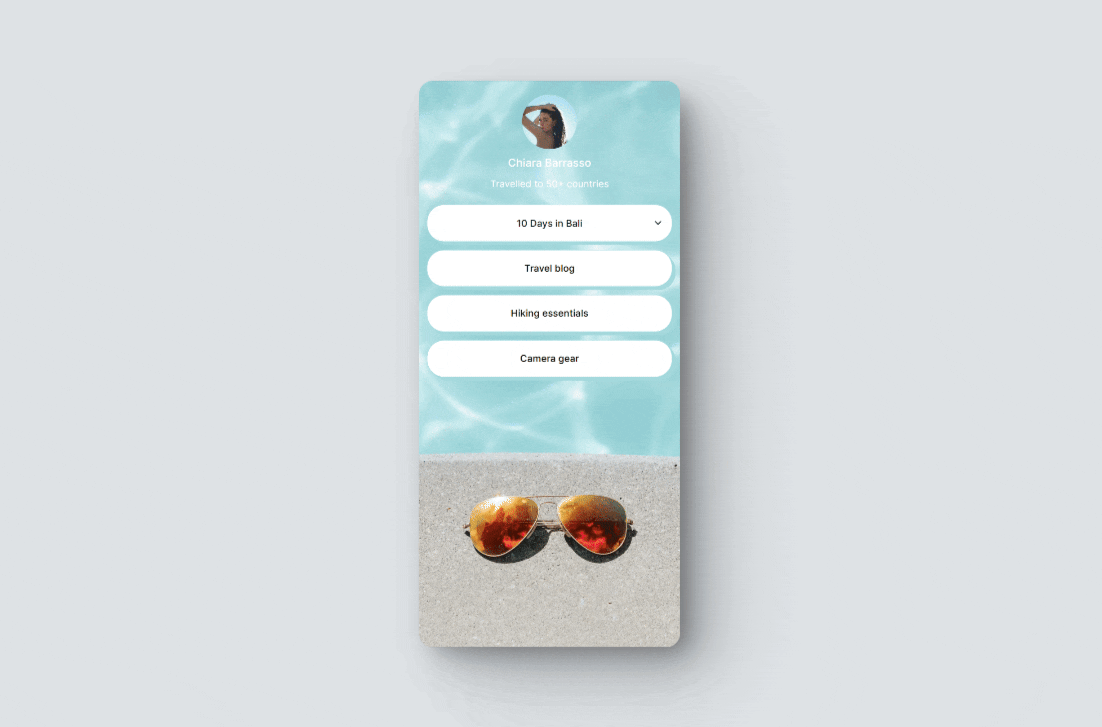
Now that it's clear that using a link in bio solution is more beneficial, let's look at how to use Social to create a bio page.
2. How to Use Social to Add Pinterest Links to Instagram Bio
There are many link in bio tools available, but one that stands out is Social. It’s a WordPress plugin that allows you to create a custom, visually appealing bio page on your own domain. This gives you more control and branding options compared to Instagram's bio link options.
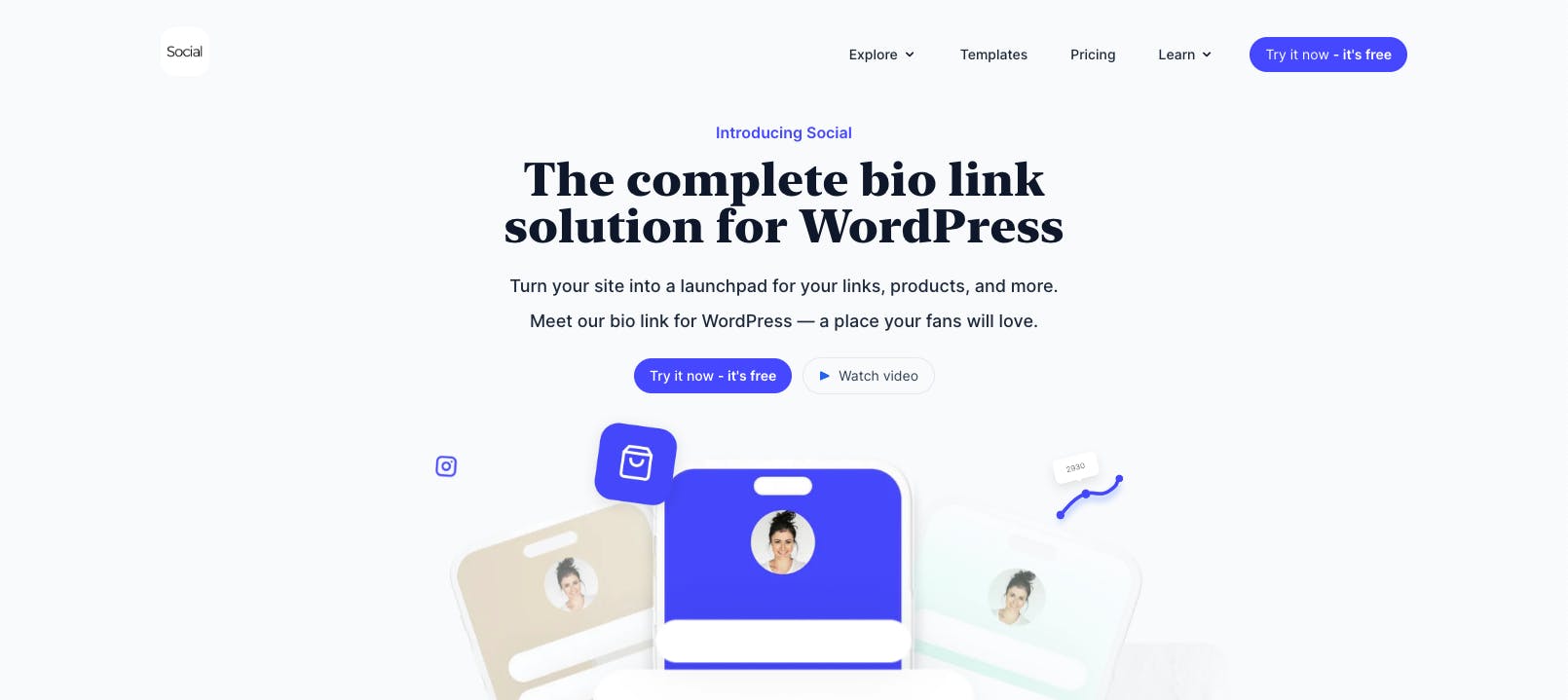
To get started with Social, you'll first need to install the plugin on your WordPress website. Don't worry, we have a detailed guide that will walk you through the installation process and show you how to set up your bio page using the pre-designed templates.

Once your bio page is ready, open the editor and click the Explore button to access the buttons menu. This menu contains special buttons for various platforms such as Pinterest, YouTube, Spotify, TikTok, Twitch, as well as PDF documents and blogs.
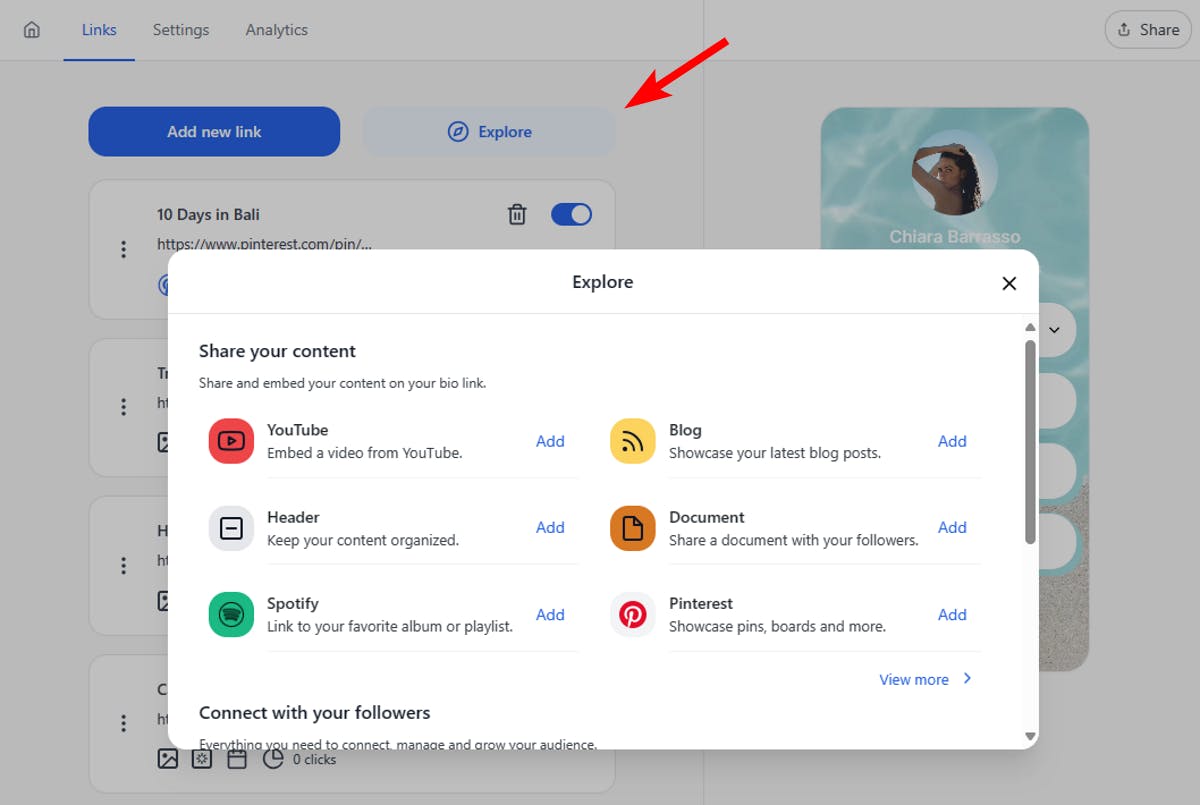
The Pinterest button lets you add links with a preview of your Pinterest profile, boards, or pins directly onto your bio page.
After you add the button to your page, enter the title and Pinterest URL you want to showcase.
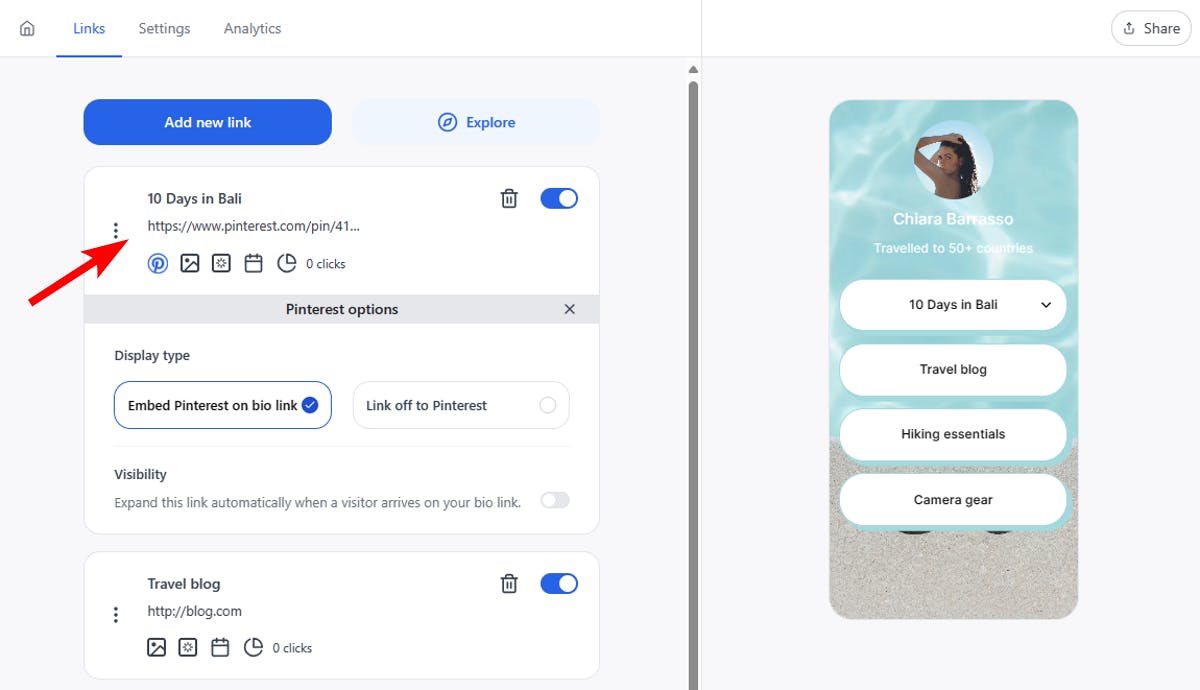
You can choose to embed the content within your bio page itself or open it in the Pinterest app when clicked. Don't forget to customize the appearance, add icons and animations, and even schedule when the links should be displayed.
To add more links, simply click the Explore button to add links of your choice. You can also add simple buttons by clicking the Add new link option.
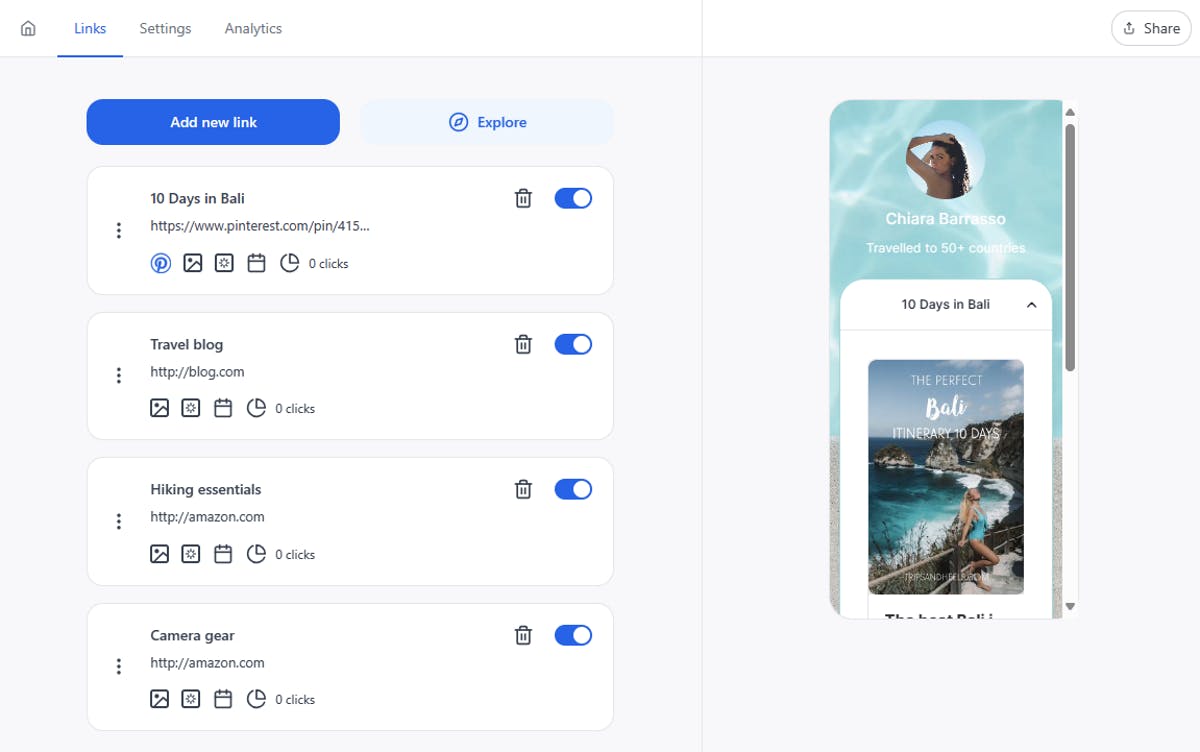
When your bio page is ready, click the Share button at the top right to copy the URL of your bio page and add it to your Instagram bio.
That’s it! You now have a custom link page that beautifully showcases your Pinterest presence within your Instagram profile.
Showcase Your Pinterest on Instagram Bio for Maximum Visibility
There are two simple ways to add your Pinterest links to your Instagram bio. This includes using Instagram's built-in feature or a dedicated link in bio tool like Social.
The bio page is a better option as it allows you to showcase your boards, pins, and other important links in a visually appealing way. This encourages visitors to click on them.
Apart from this, it also offers benefits such as:
- Easily manage and update your Pinterest (and other) links as needed.
- Access detailed analytics to see which of your links are performing best.
Ready to drive more engagement to your Pinterest profile? Download and install the Social plugin today!

Level up your WordPress website with Social
Start your free trial today and see how you can benefit from fastest-growing bio link solution for WordPress.
Get started for free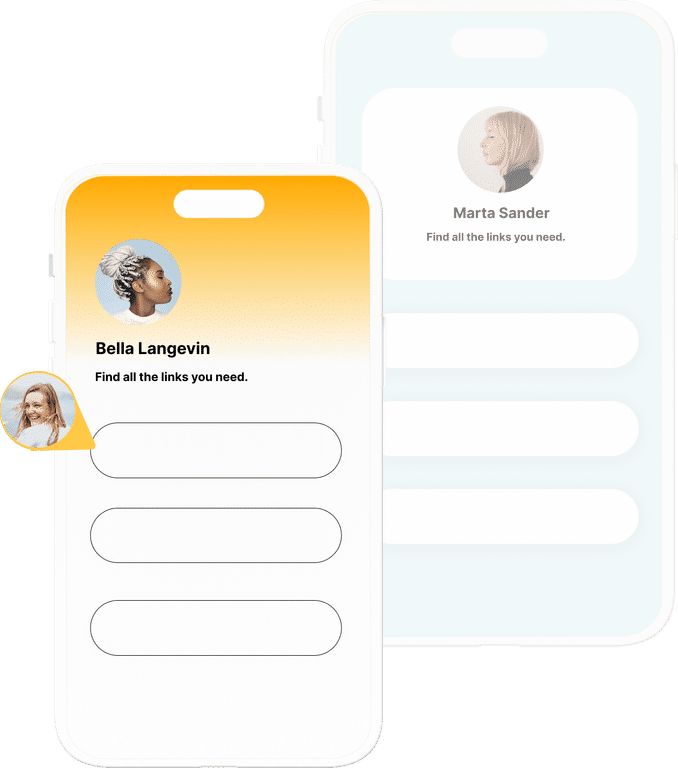
The ultimate bio link tool for WordPress
Get started today and join 1.000's of brands and creators using SocialWP to level up their social media presence.
Get startedMore articles
Get started
Join 1.000's of brands and creators - get started today.
Become part of the fastest growing bio link platform for WordPress — choose your plan and start today.
Try it now- it's free

