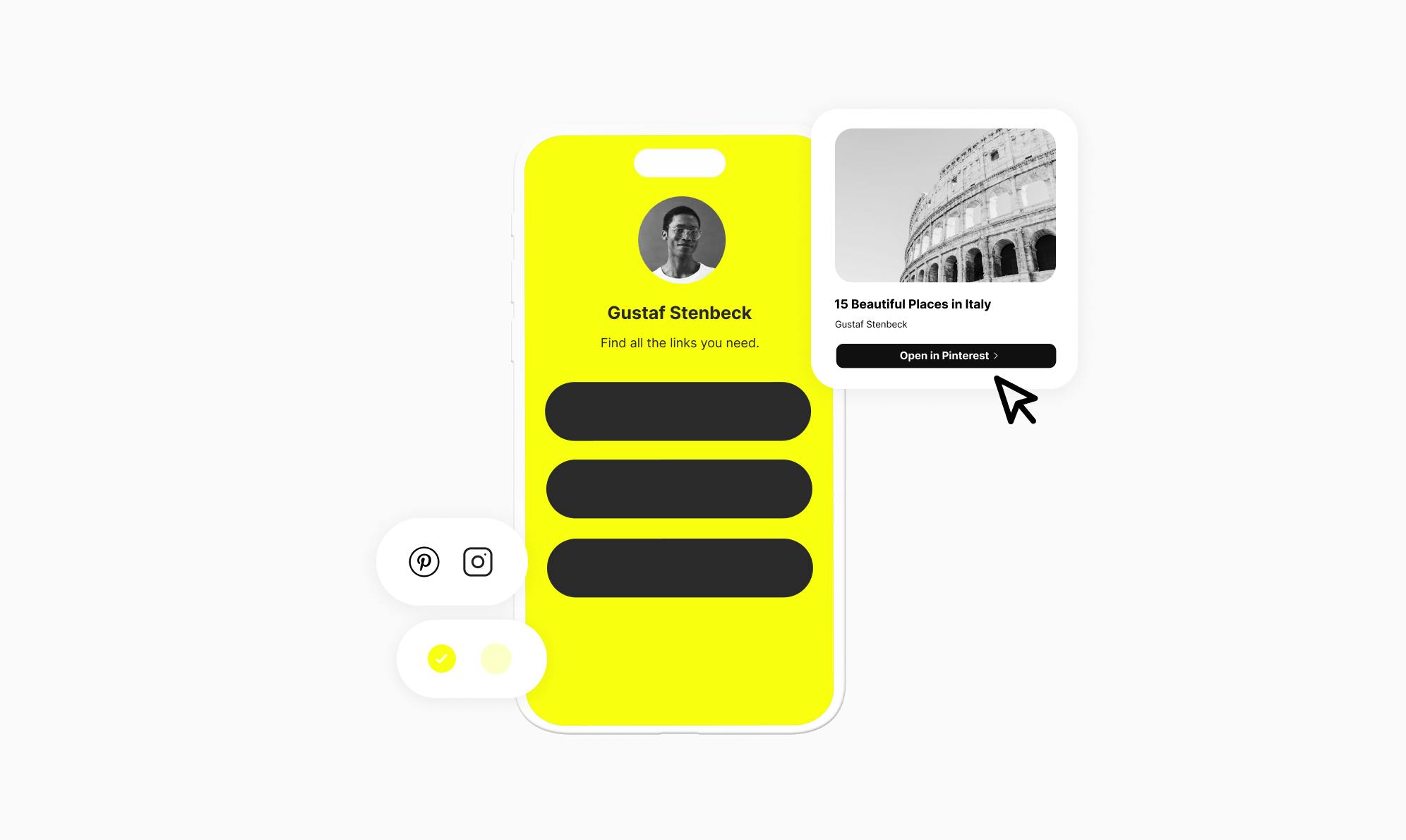How to Share Blog Posts on Instagram and Drive Traffic
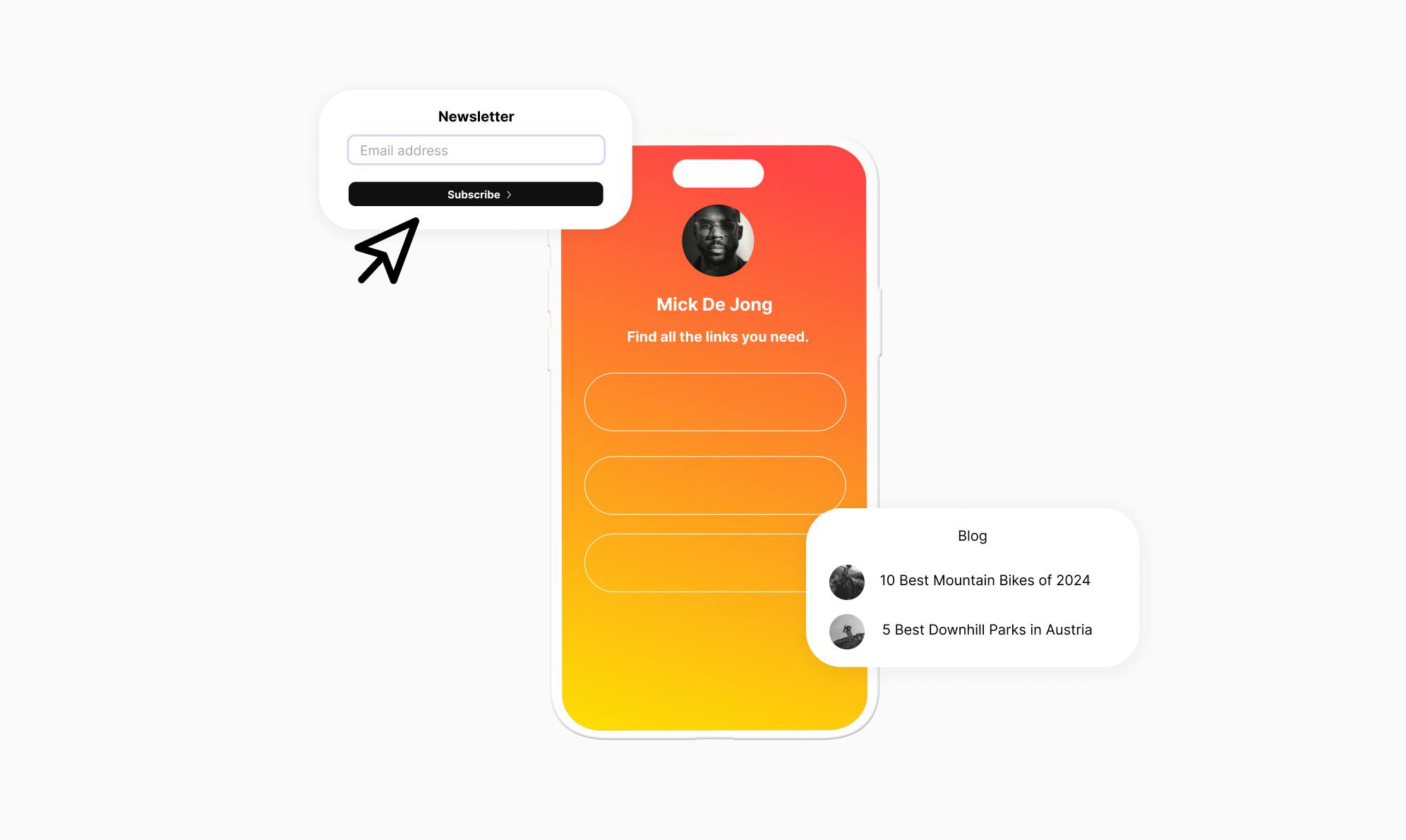
Do you have an amazing blog with content you'd like to share with your Instagram followers?
Sharing blog posts on Instagram is tricky due to its focus on visual content and restriction on links in the caption. However, you can still drive traffic from Instagram back to your blog.
In this article, we'll explain two easy methods of sharing your blog content on Instagram. You’ll learn how to use a link in bio tool to share your blog post previews creatively. You'll also learn to use the link sticker to share posts in Stories.
Why Only Putting a Direct Blog Link in Your Bio Is Not Ideal
Many bloggers simply add their blog’s homepage link to their Instagram bio and call it a day. However, this approach often fails to bring any traffic to your website.
It fails to capture your followers' attention or provide them a preview of what’s in store. It relies completely on them taking the initiative to check out your recent or most popular posts.
Without any context or teasers directing them, only a tiny portion of your Instagram followers will actually click through and explore your blog posts on their own. The rest will quickly bounce back to Instagram without digging in.
So, how do we fix this? Keep reading to discover two easy methods that will boost your traffic from Instagram.
2 Ways to Share Blog Posts on Instagram and Drive Traffic
There are two ways you can effectively share your blog posts on Instagram and attract more blog traffic.
The first method involves using a link-in-bio tool that automatically features your recent posts. Let's look at how to use it.
Method 1: Use a Link-In-Bio Tool to Feature Specific Posts
One of the best ways to share your blog posts on Instagram and drive traffic is to use a link-in-bio tool such as Social.
It’s a self-hosted WordPress link in bio plugin that allows you to create an easy-to-navigate landing page with multiple clickable links for your Instagram bio. This lets you showcase specific blog posts and direct your followers to them with just a simple click. Here's an example of how the link in bio will appear with the blog post previews.

To start with Social, you first need to have a WordPress website up and running. Once that’s set up, you can purchase and install the Social plugin. Refer to our comprehensive installation guide for detailed instructions on installing Social on your WordPress site and creating your first link in bio.
To showcase your recent blog posts, open the bio editor on the backend and click the Explore button to open the widgets menu. From there, click on the Add button next to the Blog option to add it to your bio link.
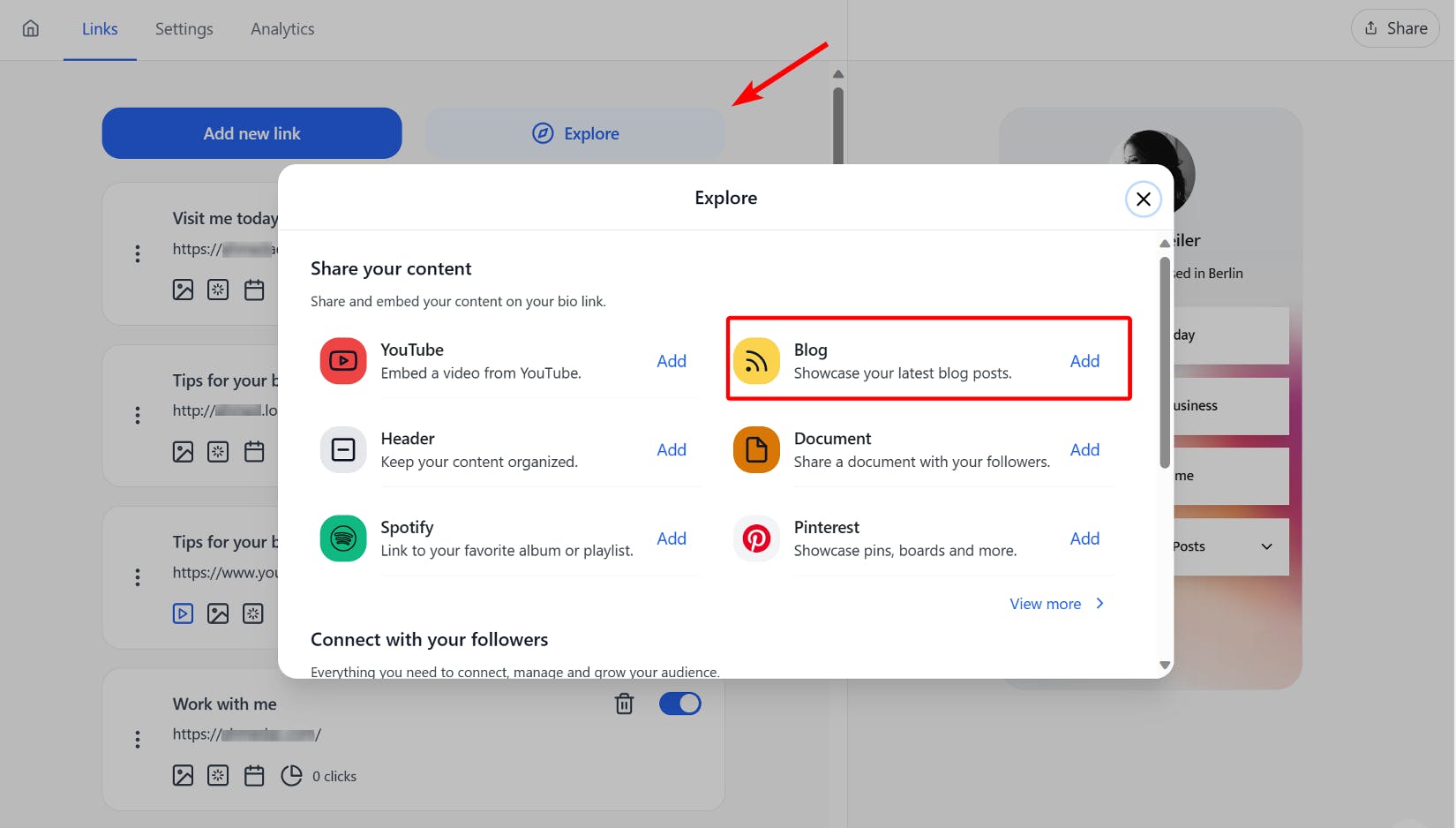
This will add a button to your bio link that when clicked, will display a list of your most recent blog posts. You have the flexibility to choose whether you want to showcase 3, 6, or 9 posts on your bio page, as well as whether you want to include thumbnails and expand the blog link by default on page load.
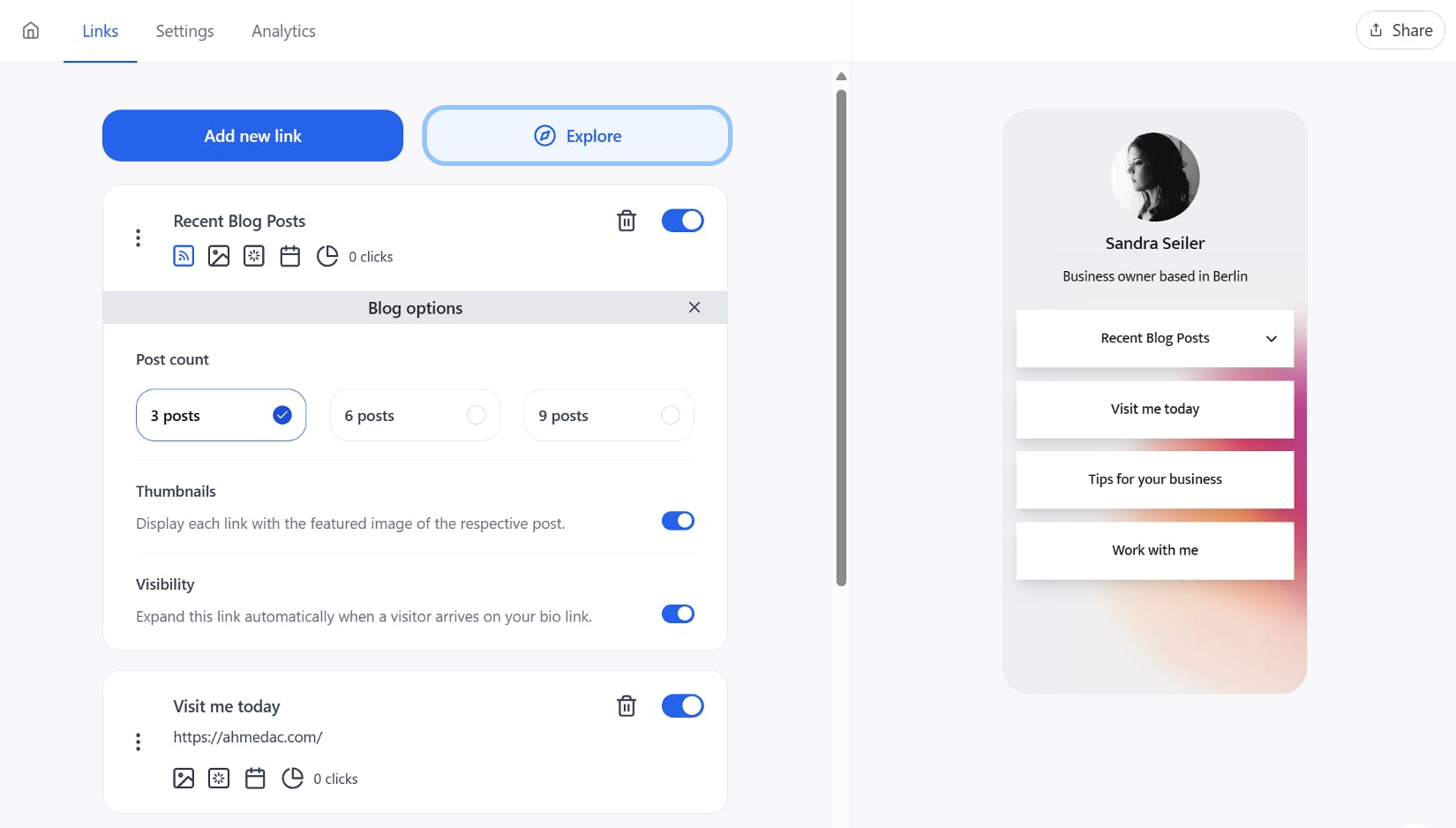
Lastly, toggle the blog link and add any other links you wish to include in your bio page. When done, visit your bio page on the frontend to see the embedded recent blog posts link.

This method is convenient as it automatically updates your recent blog posts and neatly organizes them inside a toggle without cluttering your bio landing page. You can also share the same bio link on other social media platforms.
Method 2: Share Blog Post Previews Creatively in Stories
Another method to share your blog posts on Instagram is to creatively showcase blog post previews in your Stories. You can add a clickable Link sticker to the story and your followers can easily visit the blog post on your website.
Here’s how to do it:
- Open the Instagram app and tap the Plus (+) icon at the bottom or swipe right from your feed to open the Camera.
- Select an image related to your blog post from your gallery. Make sure the image is attractive and compels viewers to take notice of your story.

- Tap the sticker icon at the top and select the Link sticker. Paste the URL of the specific blog post you want to promote and change the link text if you want.

- Finish customizing your story with text, emojis or interactive stickers, and then tap the next icon to share it with your followers.
Instagram Stories disappear after 24 hours but you can add Stories featuring your blog posts to Highlights in your profile. This creates an ongoing showcase of your blog previews for new followers to discover.
Wrapping Up: Sharing Blog Posts on Instagram
There are two methods of sharing blog posts on Instagram and drive more traffic to your website. You can either use a link-in-bio tool such as Social, or share blog post previews in Stories.
While both methods are effective, using a bio link tool like Social is ideal. It's a one-time process and new blog posts are automatically updated in the link. This way, you can show off your most recent and relevant content to your Instagram followers without having to constantly update your link. Social also lets you customize your bio link page with other widgets, such as contact forms, videos, and more.
Try Social today and start driving traffic to your blog!

Level up your WordPress website with Social
Start your free trial today and see how you can benefit from fastest-growing bio link solution for WordPress.
Get started for free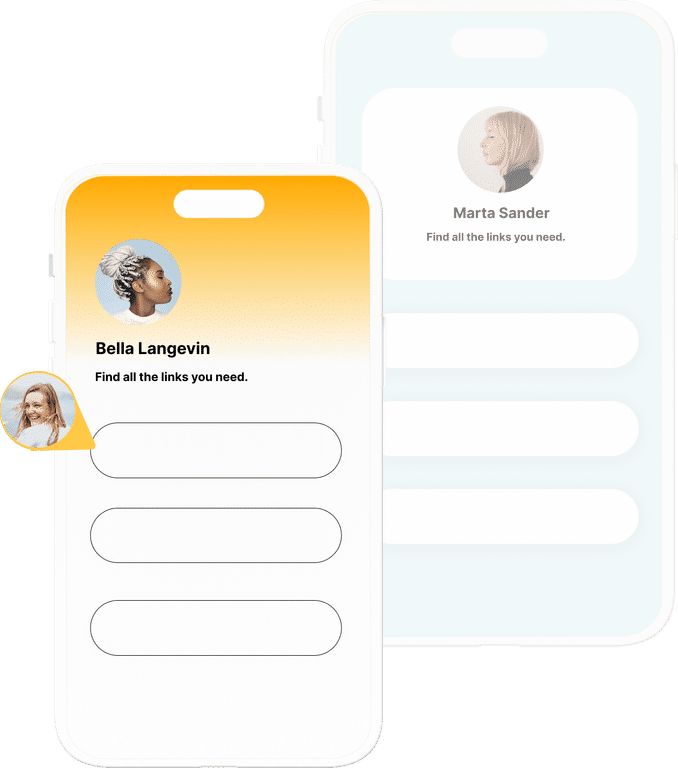
The ultimate bio link tool for WordPress
Get started today and join 1.000's of brands and creators using SocialWP to level up their social media presence.
Get startedMore articles
Get started
Join 1.000's of brands and creators - get started today.
Become part of the fastest growing bio link platform for WordPress — choose your plan and start today.
Try it now- it's free