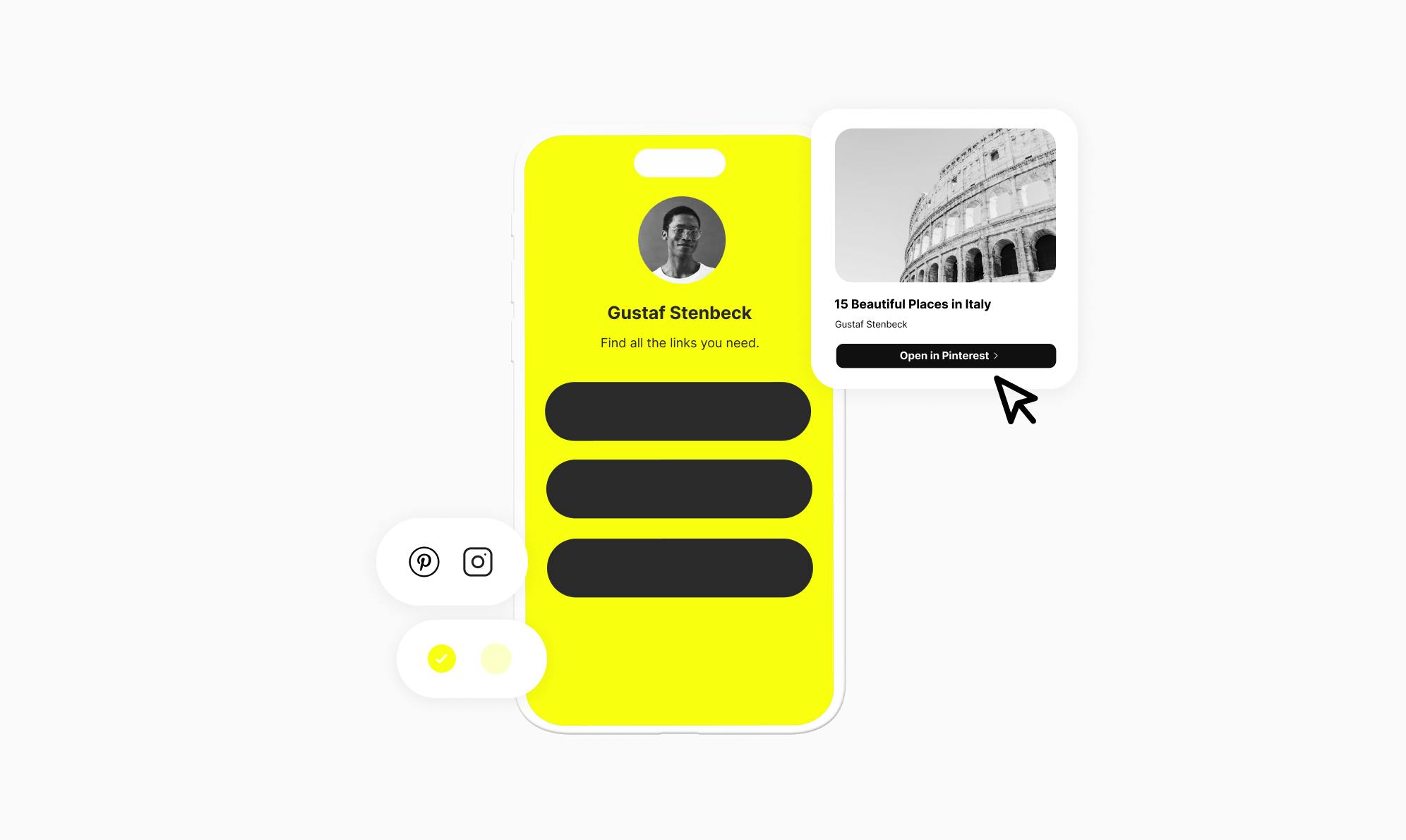How To Add Spotify Music, Podcasts, and Albums to Your Instagram Bio
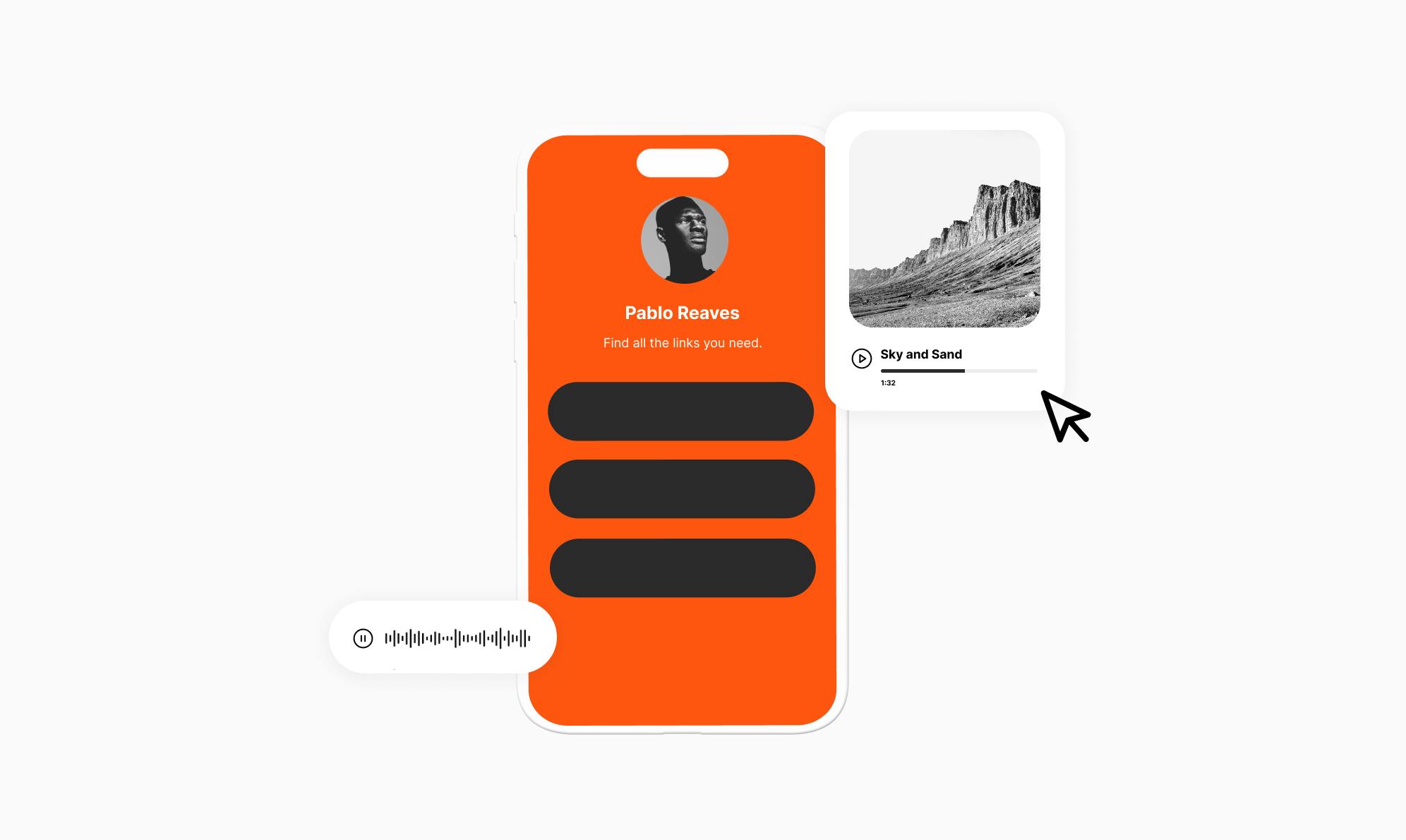
Are you looking for a way to add Spotify links to your Instagram bio?
As an artist, adding Spotify links to your Instagram bio helps you promote new tracks, albums, or podcasts to your followers. This increases the number of views on your streams.
In this quick tutorial, we’ll share two easy methods to share your Spotify tracks on Instagram right away. You'll learn how to use Instagram's built-in link-sharing feature or create an aesthetically pleasing bio link page that seamlessly matches your profile's vibe.
Two Ways To Add Spotify Links to Your Instagram Bio
Artists and creators often struggle with ways to share their work on various social platforms. Instagram, being a popular platform can help them spread their music or podcasts to a broader audience. Let's look at two simple ways they can share Spotify links with their Instagram followers.
Method 1: Add Spotify Links Natively to Instagram Bio
Instagram has recently added a link-sharing feature that allows users to add up to five links to their profile bio. This is a neat feature that provides an opportunity to drive traffic to external sources from Instagram.
To use Instagram's native feature to add Spotify links to your bio, follow these steps:
- Open the Instagram app and navigate to your profile.
- Tap the Edit Profile button below your bio.
- Tap Links and then Add external link.
- Enter the Spotify URL and tap the checkmark icon to save your links.
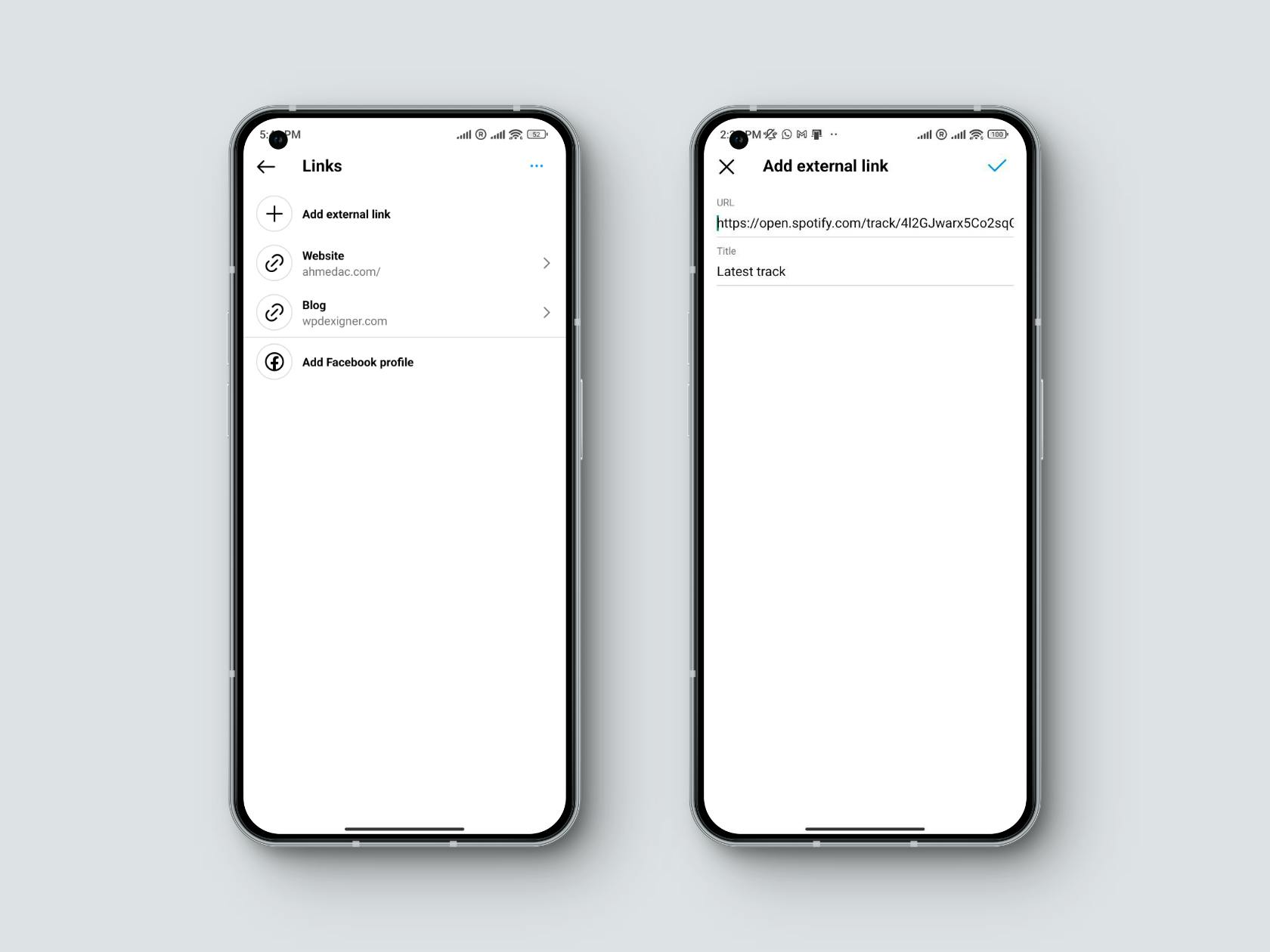
You can use this feature to add up to 5 links to your track, album, playlist, or podcast.
Method 2: Add Spotify Links to Your Instagram Bio Page
The native feature is useful, but it is quite limited and does not provide the best user experience. Using a link in bio page to share your Spotify links is a much better option and has many benefits. These include:
- Adding multiple links without cluttering your bio.
- Curating a creative and branded landing page that fits your artistic style.
- Analytics on who clicks your links.
- Adding other social links to the same page.
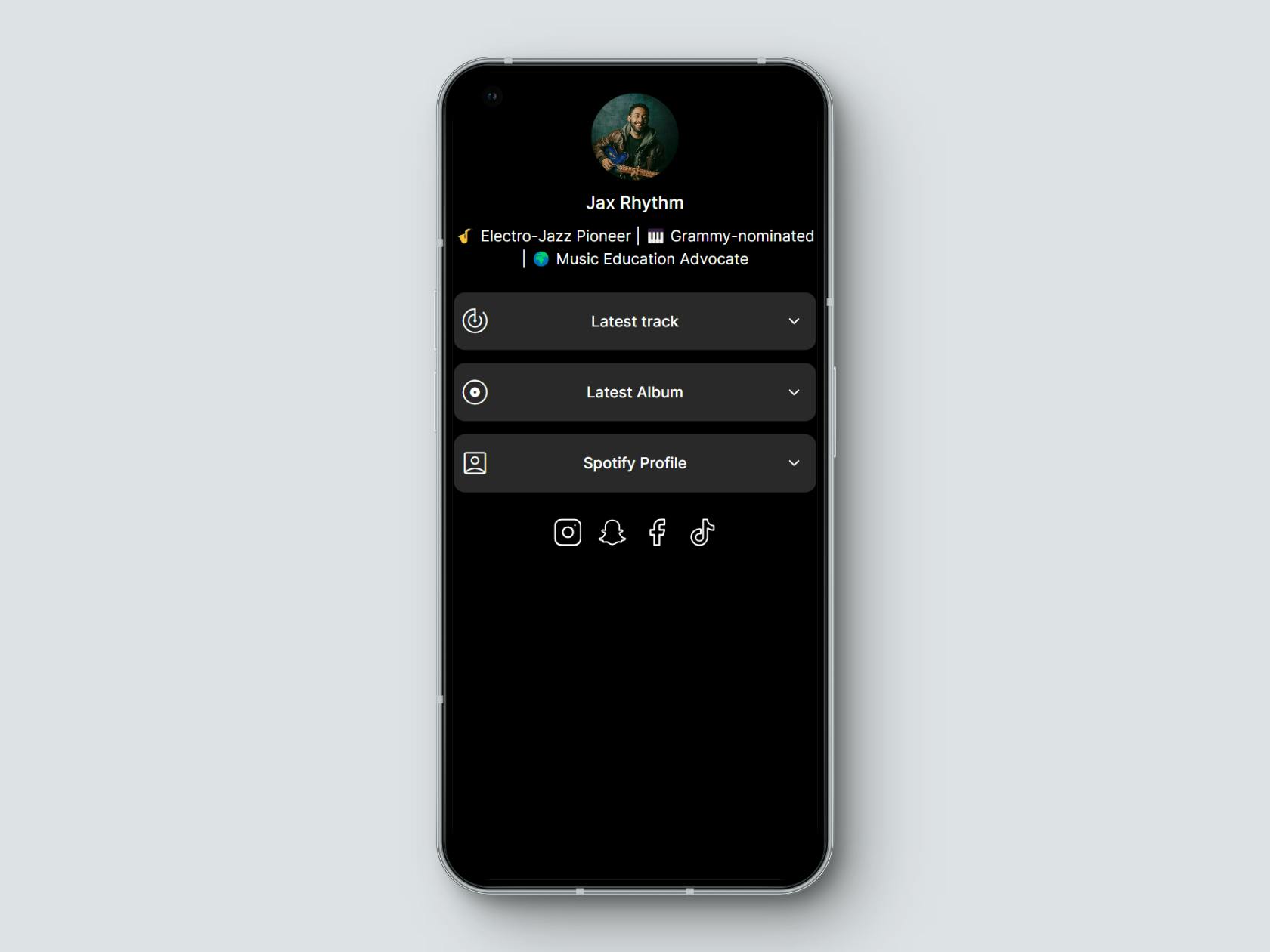
While there are many Instagram link in bio solutions available, we’ll be using Social for this tutorial. This is because:
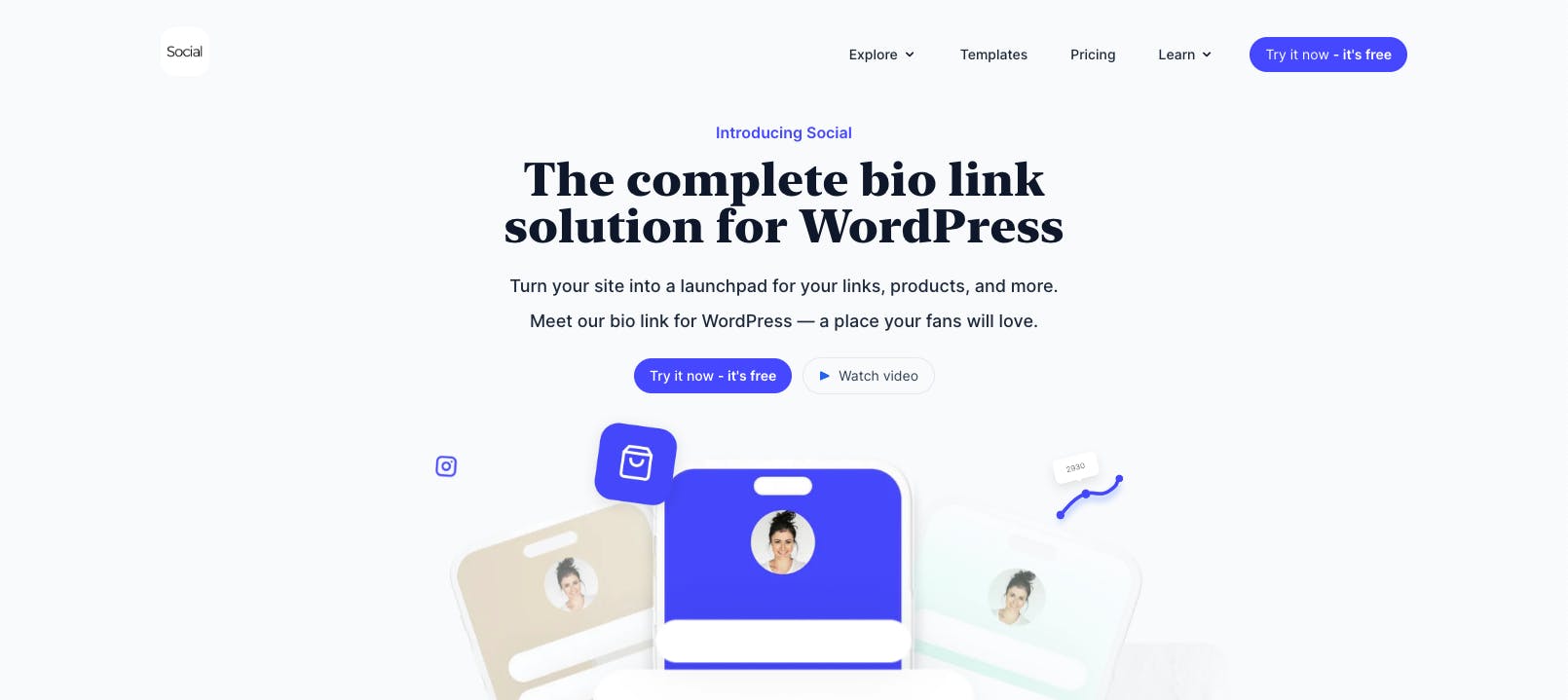
- It’s a self-hosted solution that works on your custom domain.
- Your followers can play a preview of the track right on the bio page.
- You get 4 unique layouts, ready-made templates, and AI-generated themes.
- It comes with built-in analytics to track the traffic to your bio page.
- It includes various blocks to help you embed YouTube videos, collect donations, sell products, and share your latest blog posts.
Here's how to use Social to add Spotify links to your link in bio page:
1. Install the Social plugin
The first step in creating your Instagram bio page is to install the Social plugin. To do this, purchase one of Social's plan to get the zip file and license key.

Next, go to Plugins → Add New on your WordPress dashboard and click the Upload Plugin button. Upload the plugin file you just downloaded to install and activate it.
2. Import a Bio Landing Page Template
Social comes with professionally designed ready to import templates specifically created for artists and creators. After the plugin is installed, navigate to Social → Templates and filter the templates to show those specific to music industry.
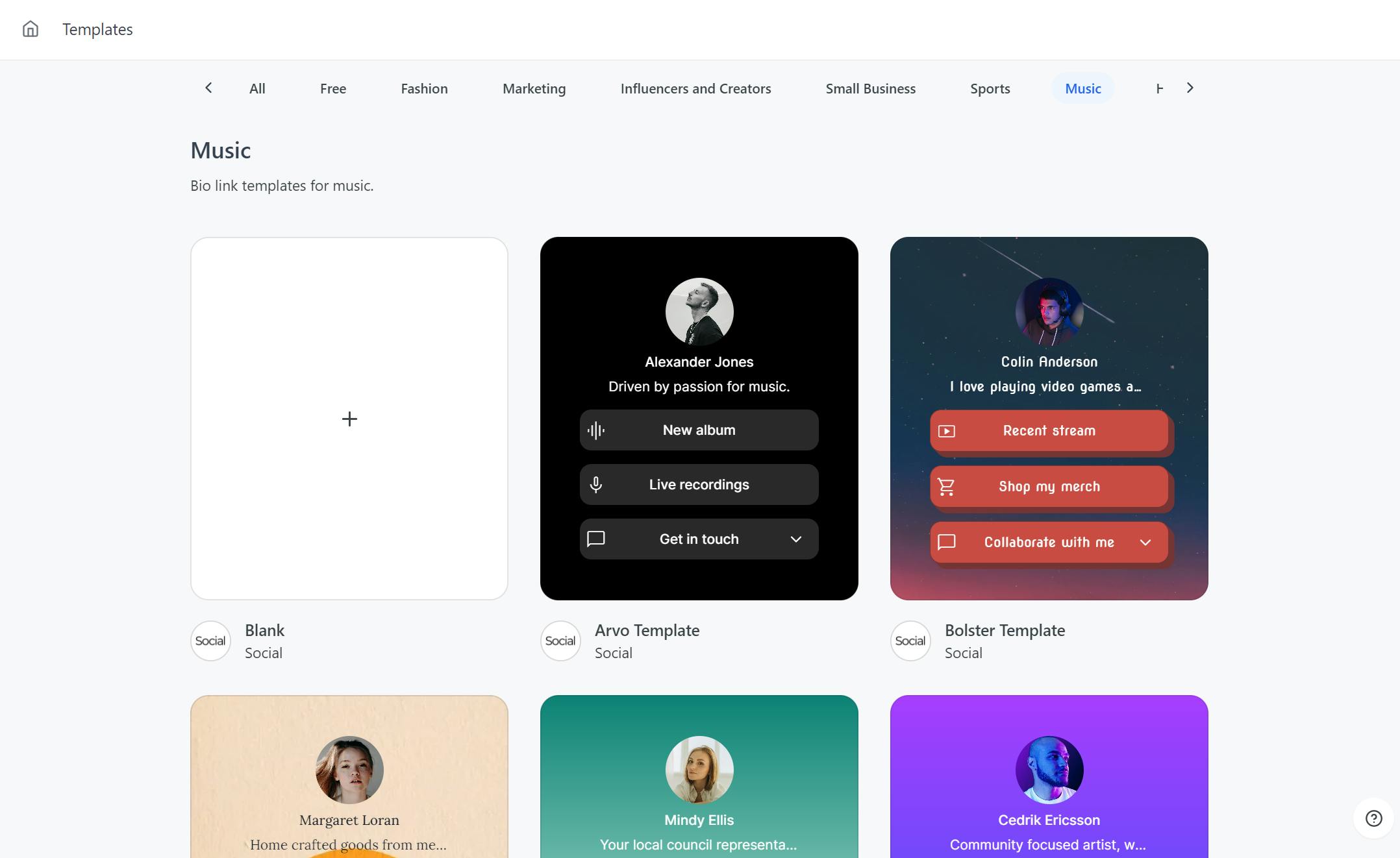
Click on one of the template that catches your eye to open its preview and then click the Use this template button to move to the next step.

This will start the template editor, where you can either edit the template with your content or import it as it is. For this tutorial, we'll start from scratch.
Start by adding your profile image or a logo and then move to the next step.

Next, add your stage name, followed by a quick bio describing your music.
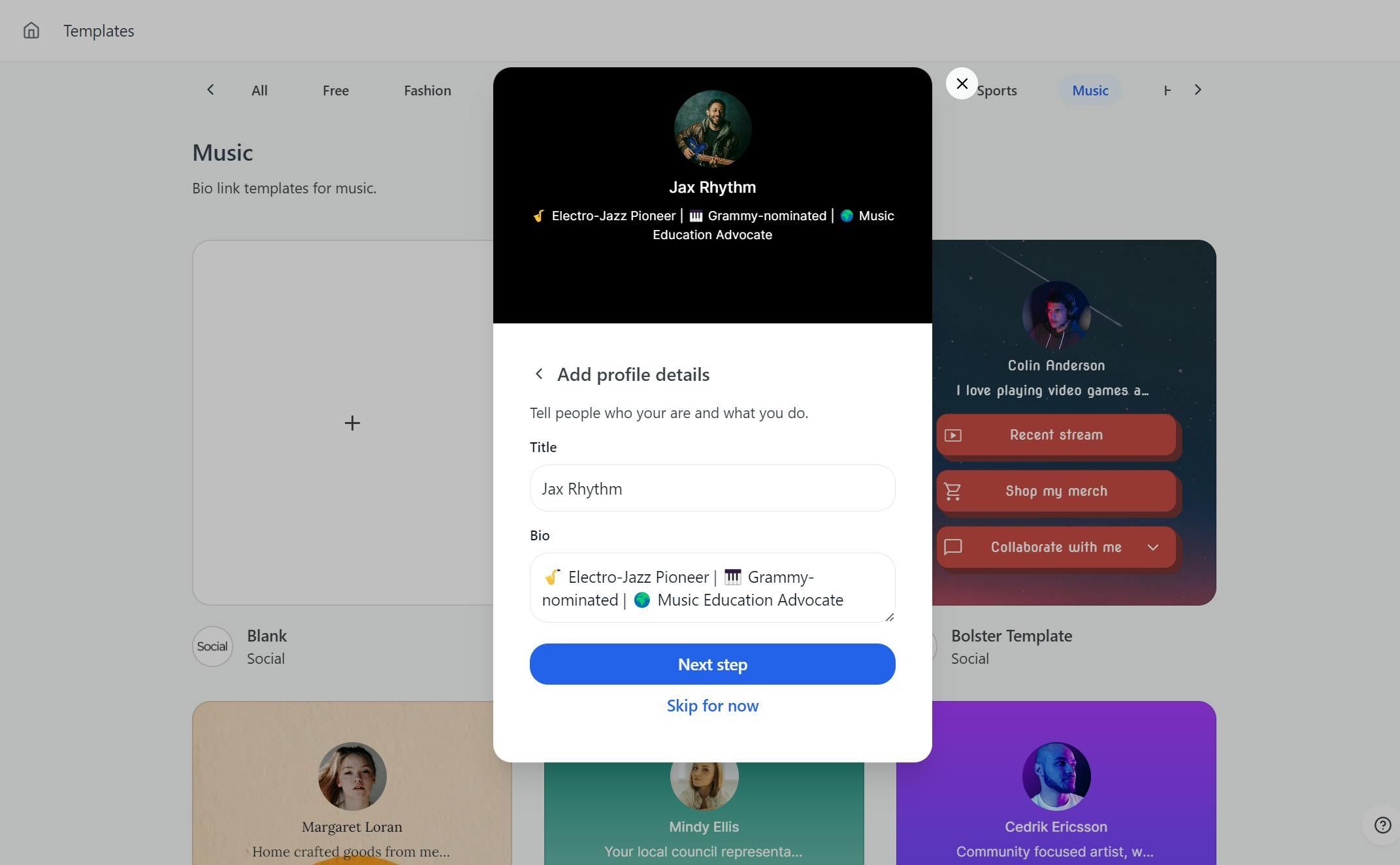
Lastly, specify a unique URL for your Instagram bio landing page - this is the link we'll add to your Instagram bio.
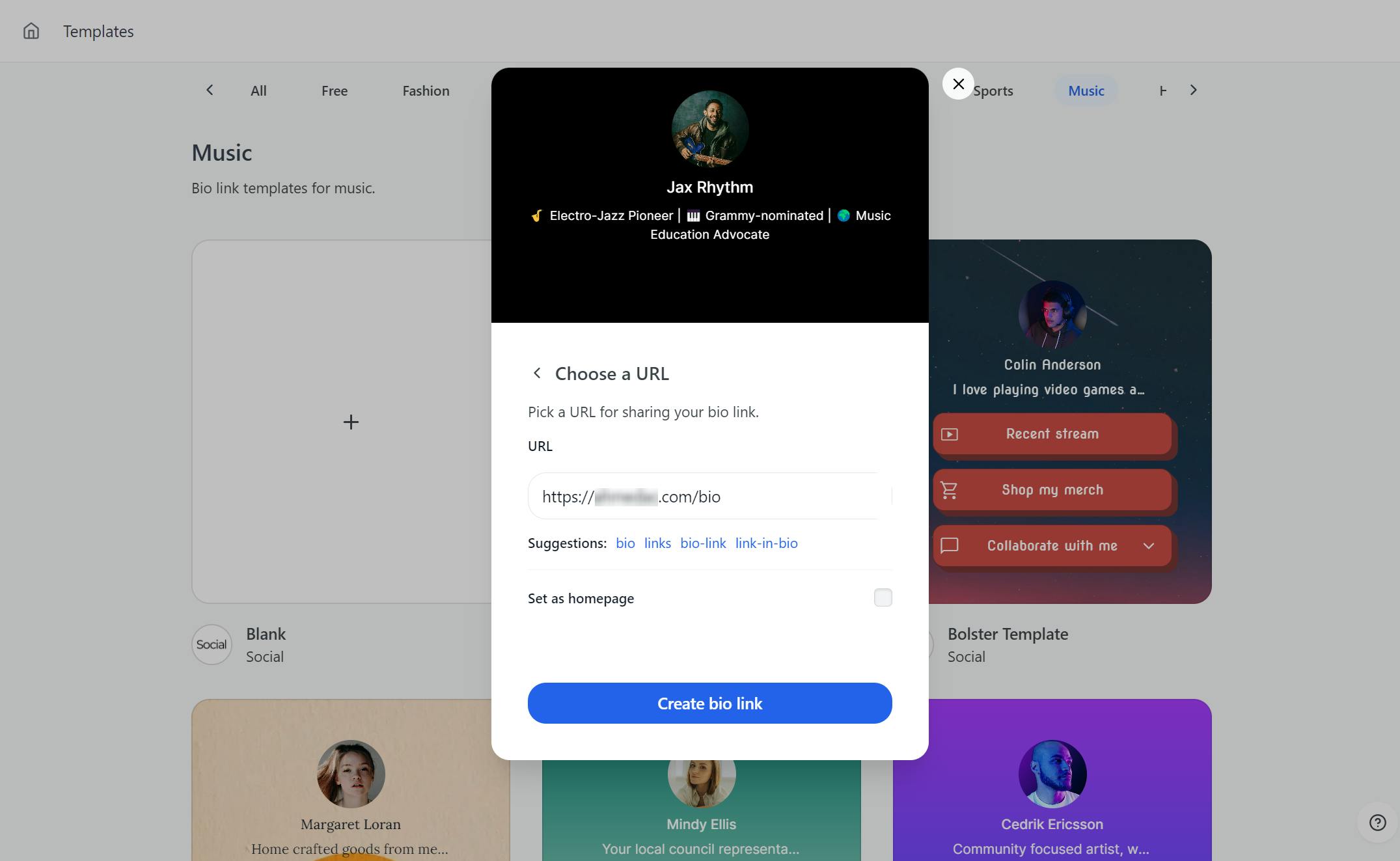
Once satisfied with the changes, simply click the Create bio link button and your customized bio page will be ready.
3. Add Your Spotify Links to Your Bio Page
After creating your bio page, click Continue to the editor on the same page to add your Spotify music links.
In the editor, click the Explore button to open the buttons menu. Social includes a number of special buttons that do more than just adding a link. A Spotify button is one of them and it allow your followers to play a preview of your Spotify music right on your bio page.
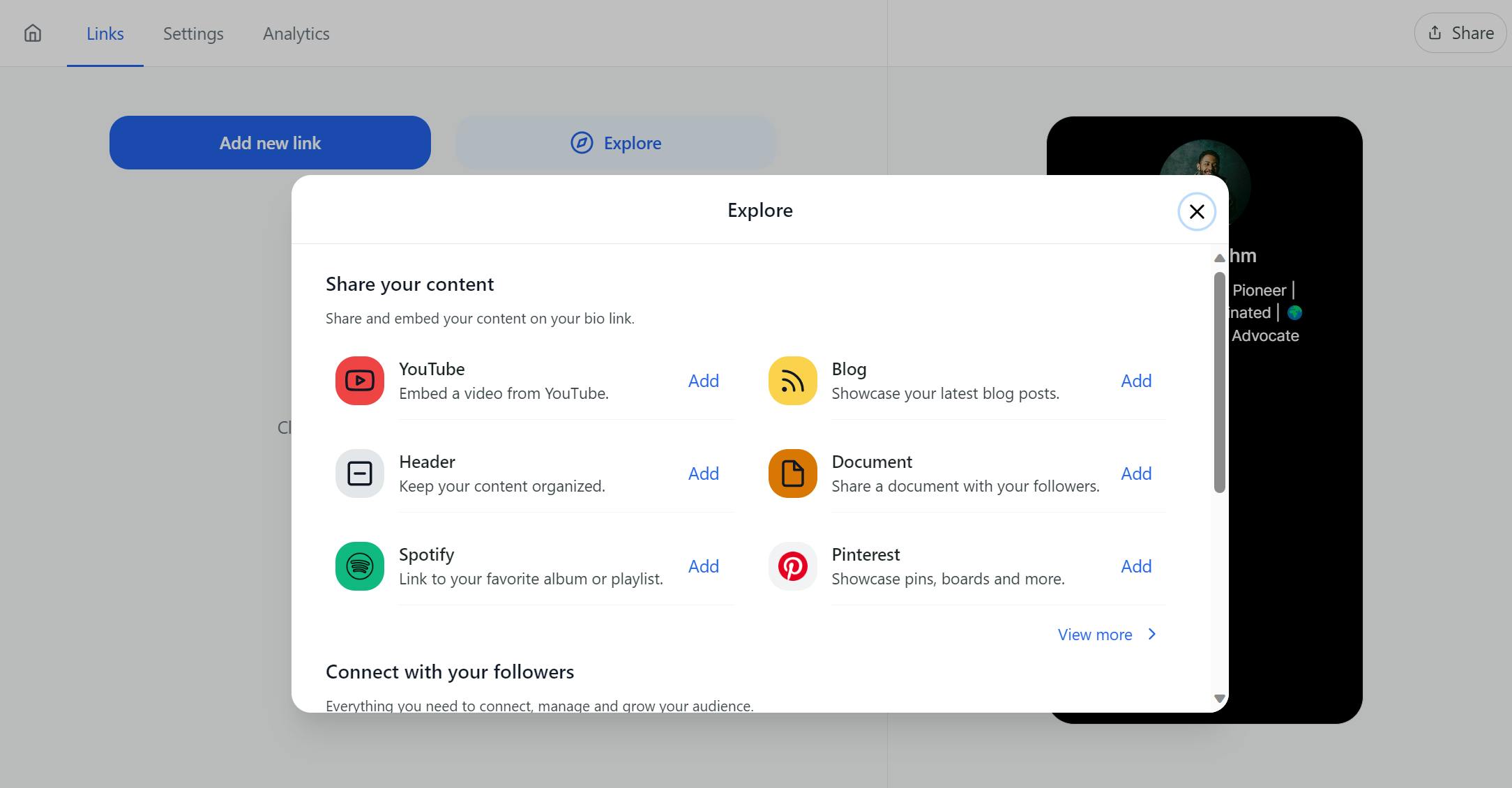
In the menu, click the Spotify button to add it to your page. Give it a title and paste in the track URL.
Next, click the Spotify icon and choose whether to embed the track in your bio page or open it in the Spotify app when clicked. You can also add an icon and animation to draw visitor’s attention to the button.
You can also use the same button to add other Spotify links such as playlist, album, artist profile and podcast.
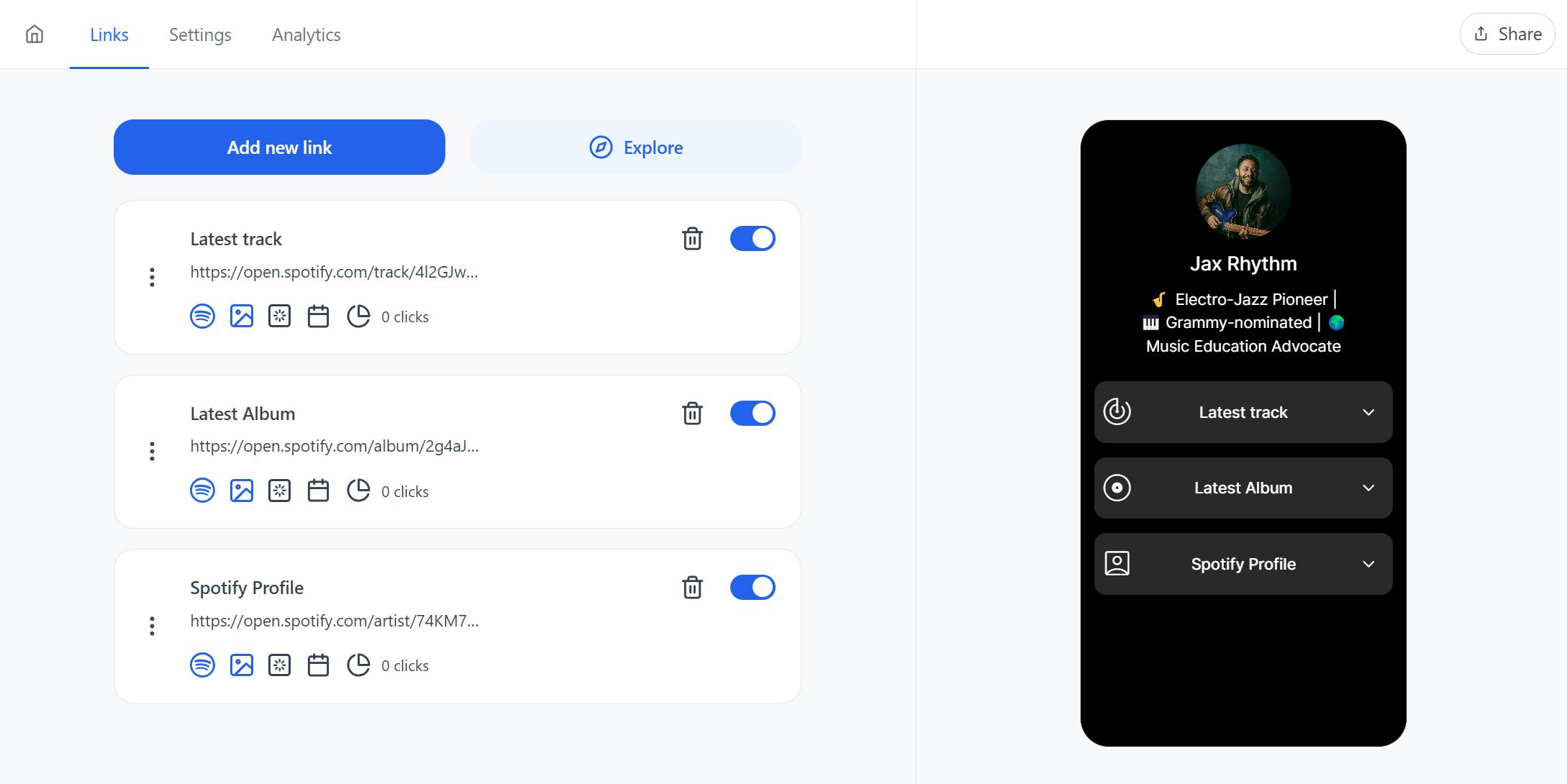
Next, feel free to add other useful buttons to your page and then go to the Settings tab to add social links, optimize SEO, and customize the appearance.
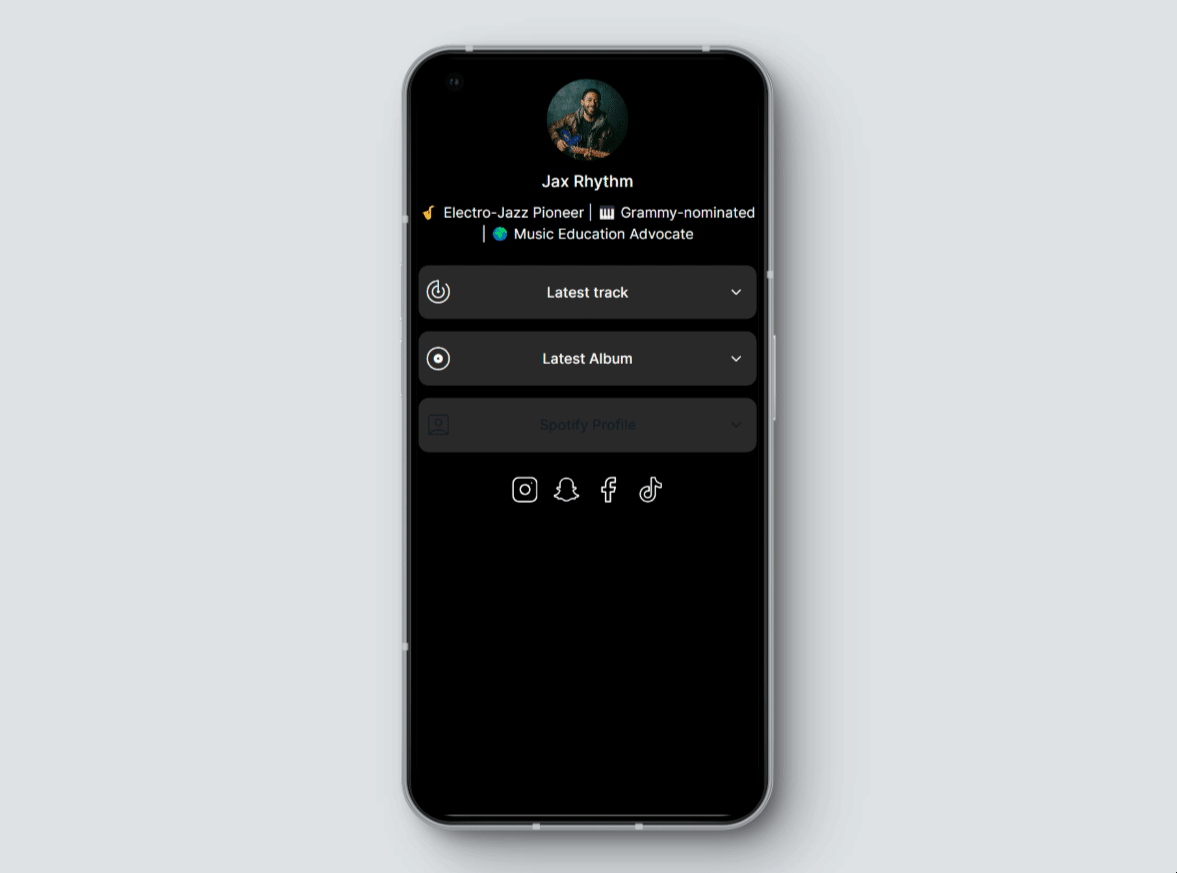
That's all! After your bio page is ready, click the Share button on the top right to copy the URL and add it to your Instagram bio.
Add Multiple Spotify Links to Your Instagram Bio Using Social
Adding Spotify links to your Instagram bio is an excellent way to share your music to a broader audience. While you can easily add multiple links using Instagram's built-in link sharing feature, it is basic and does not provide the best user experience. Instead, using a dedicated bio tool, such as Social, can help you get more views. This is because:
- Visitors can play a preview of your track directly on the bio page.
- You can add multiple links without cluttering your bio.
- You can replicate your profile aesthetic on your bio page.
Ready to use Instagram to drive traffic to your Spotify tracks? Download the Social plugin today!

Level up your WordPress website with Social
Start your free trial today and see how you can benefit from fastest-growing bio link solution for WordPress.
Get started for free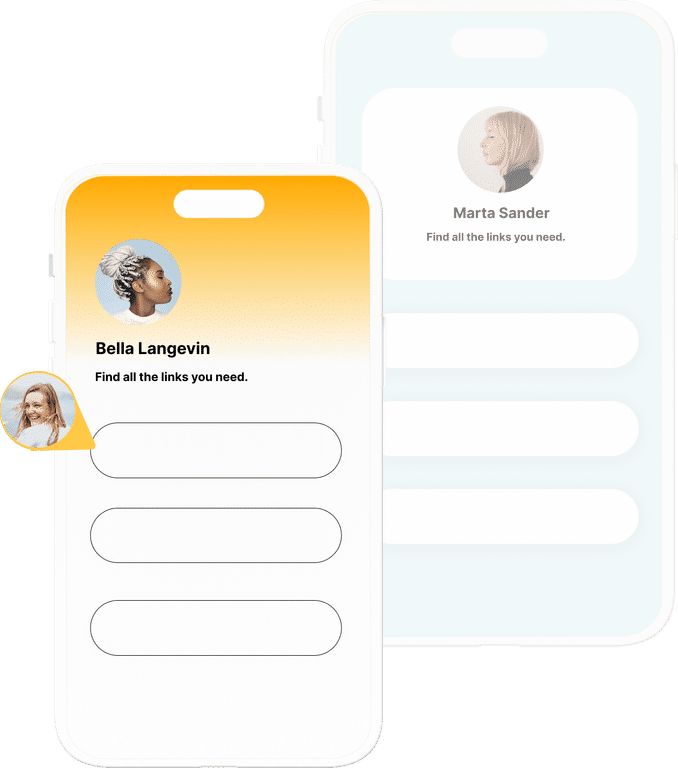
The ultimate bio link tool for WordPress
Get started today and join 1.000's of brands and creators using SocialWP to level up their social media presence.
Get startedMore articles
Get started
Join 1.000's of brands and creators - get started today.
Become part of the fastest growing bio link platform for WordPress — choose your plan and start today.
Try it now- it's free