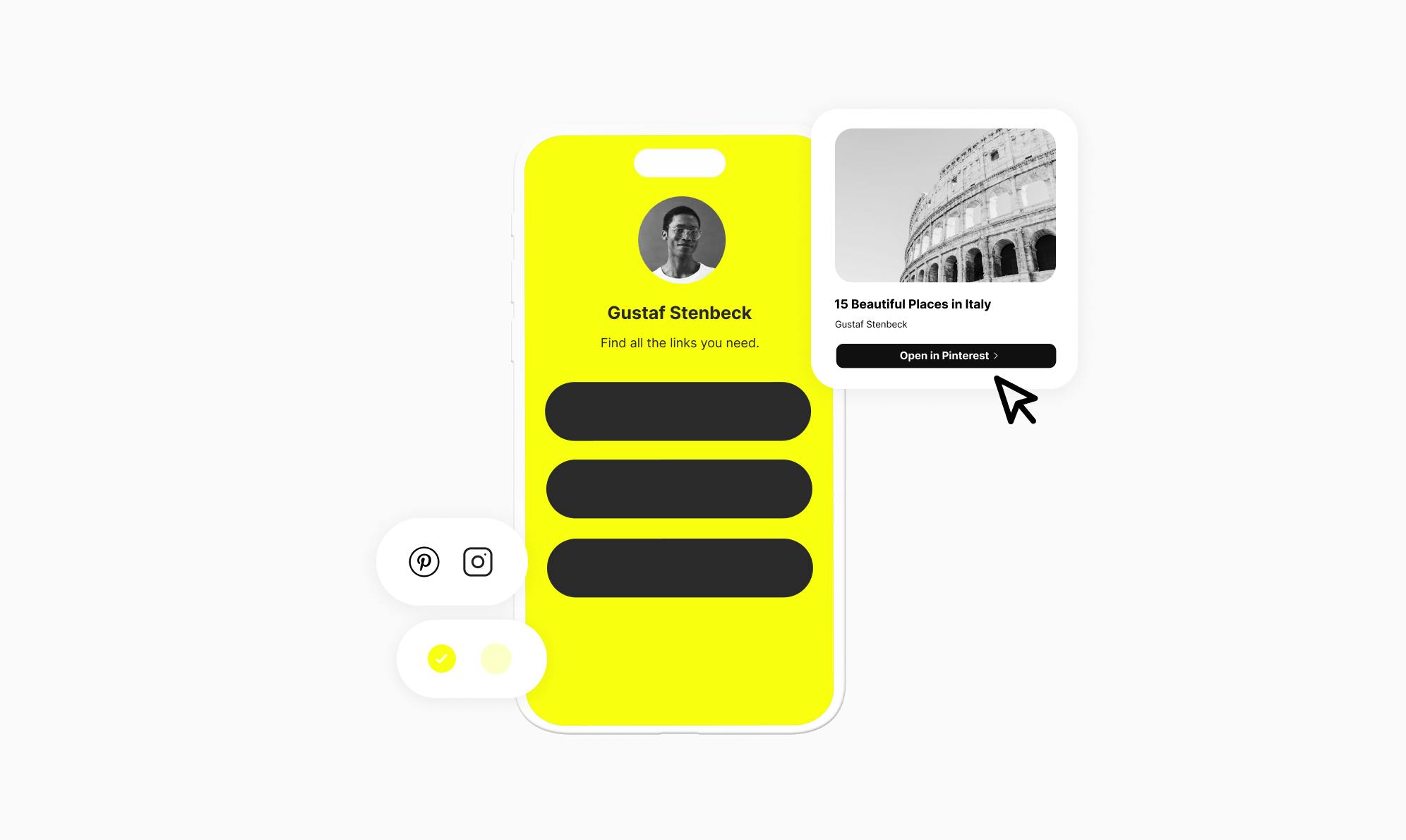How To Add a PDF File to Your Instagram Bio (3 Ways)
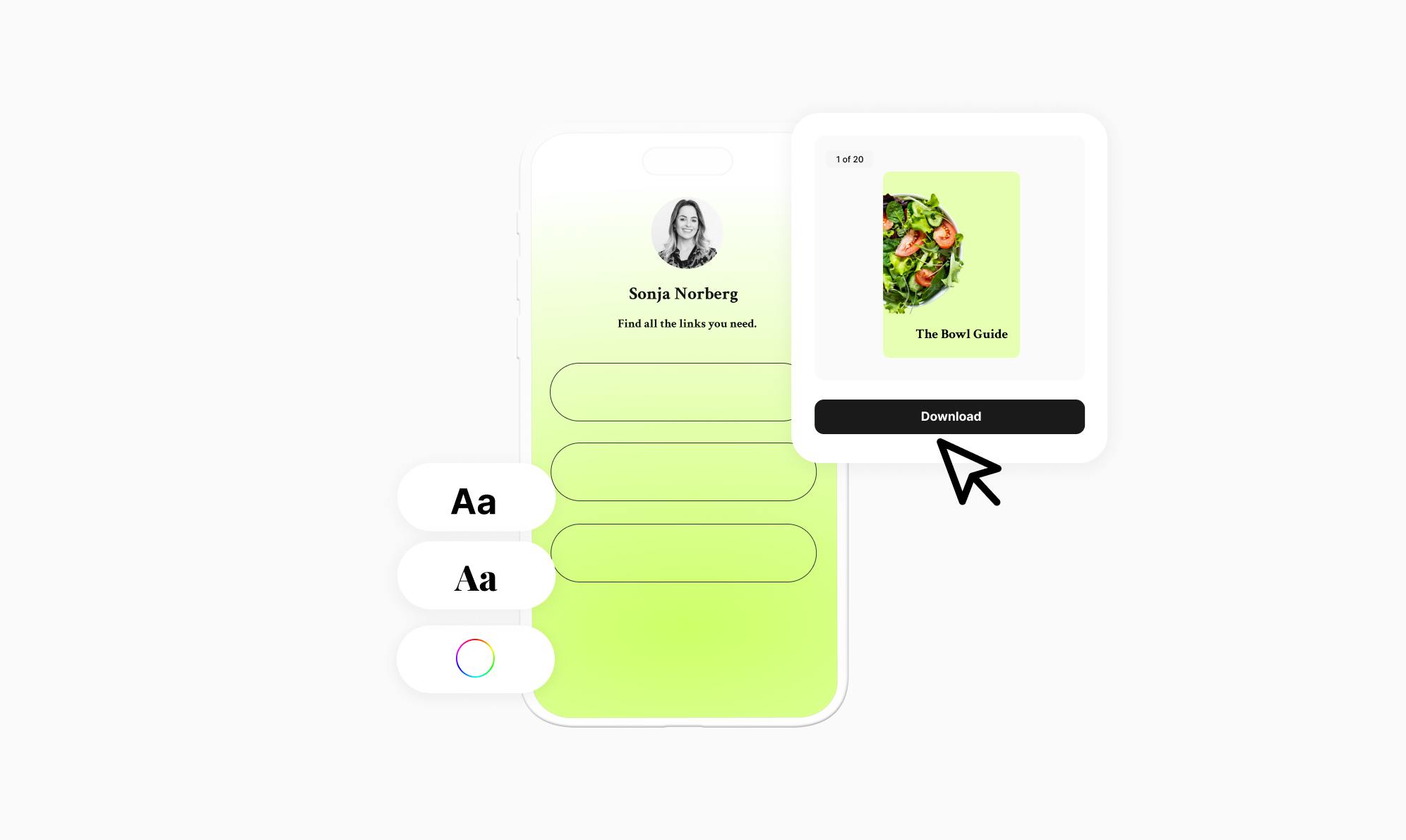
Are you looking for a way to share PDF files directly on your Instagram profile?
If you’re an entrepreneur, freelancer, or small business owner, adding a PDF to your bio can be incredibly valuable. It allows you to showcase your work portfolio, services, or product brochures, and share valuable information with your followers and potential customers.
First, I will share how to embed the PDF directly in your bio page. Next, I'll explain how you can offer the PDF in exchange for an email address, allowing you to grow your email list. In the end, I'll share how to add a clickable button that links to your hosted PDF file.
Why Add Downloadable PDFs to Your Instagram Bio
Adding PDFs to your Instagram bio is a great way to share content that is visually appealing and easily accessible.
Here are some use cases that show how PDFs can be helpful in improving your followers’ experience:
- Portfolios: Creatives, such as photographers, designers, or artists, can share their portfolios as PDFs. This allows potential clients to review their work seamlessly and consider hiring them.
- Educational Guides: Marketers can grow their email lists by sharing comprehensive guides or e-books as downloadable PDFs.
- Menus: Restaurants can provide their menus as PDFs, enabling customers to plan their orders in advance.
- Product Catalogs: Businesses offering a wide range of products can showcase their entire collection by adding a PDF catalog.
- Size Charts: For apparel brands, sharing a PDF with size charts can help customers order the right size.
- User Manuals: By sharing user manuals or instructions as PDFs, businesses can help customers understand and use the products more effectively.
3 Ways To Add a PDF to Your Instagram Bio
There are three ways to add a PDF to your Instagram bio. These methods include:
- Embedding the PDF directly into your bio
- Offering the PDF in exchange for an email address
- Adding a clickable button that links to the PDF
You’ll need a link in bio tool for all of these methods. Social is a WordPress link in bio plugin that allows you to create a visually appealing bio page with multiple clickable buttons. It includes special buttons that allow you to embed a PDF or request email addresses in exchange for PDF downloads.
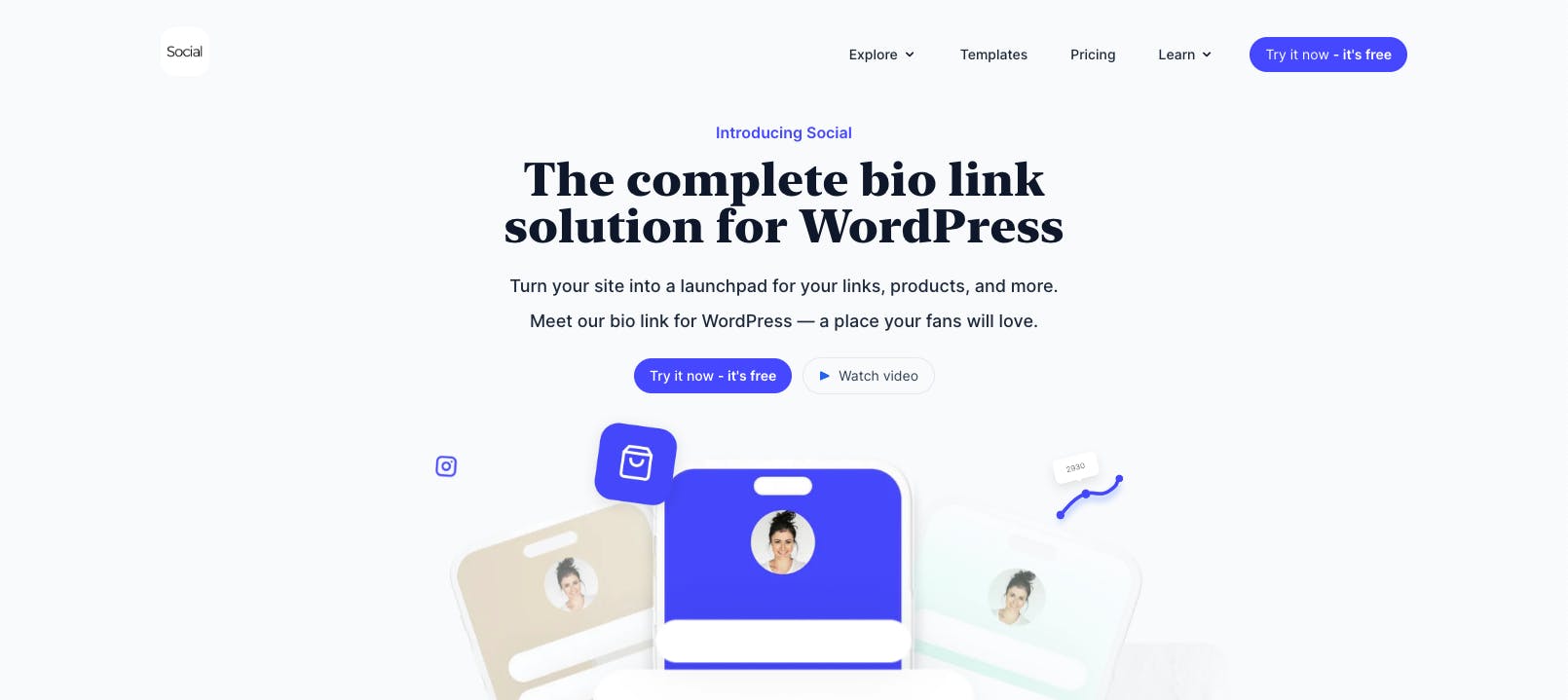
Social stands out as the best link-in-bio solution for several reasons:
- It's a self-hosted solution, meaning everything is hosted on your server and custom domain.
- It comes with professionally designed bio link templates covering different industries.
- You gain SEO benefits as backlinks to your bio link contribute to your website's SEO.
- You get access to detailed analytics, providing insights into how visitors interact with your links.
To get started with Social, get yourself a copy of the plugin and install it on your website. The installation process is straightforward, but you can refer to the installation guide if you need help.
After you've created your bio page, let's explore the three methods in detail.
1. Embed PDF Directly in Your Bio
Social allows you to embed the PDF directly within your bio page, so followers can preview the contents of the PDF. The embedded preview is interactive, meaning they can scroll through it if the PDF contains multiple pages.
To add the embedded PDF, open the bio page editor and click the Explore button to access the buttons menu. This will present you with a list of buttons supported by Social. Click the Document button to add it to your page.
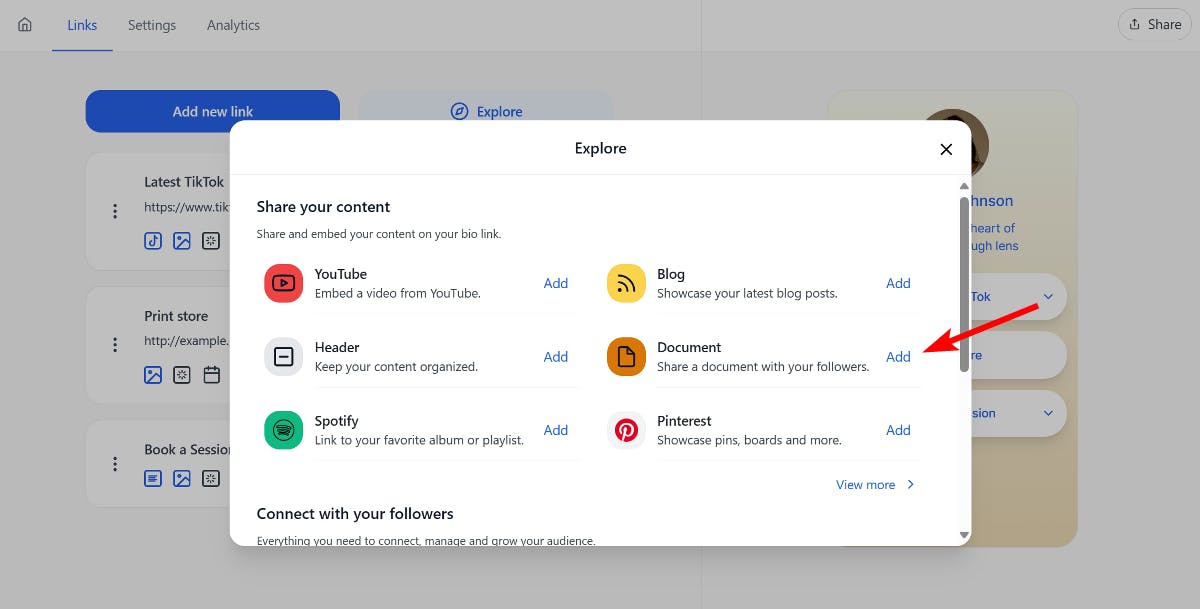
After adding the button, provide a title and click the File icon to open the options menu and upload your PDF document.
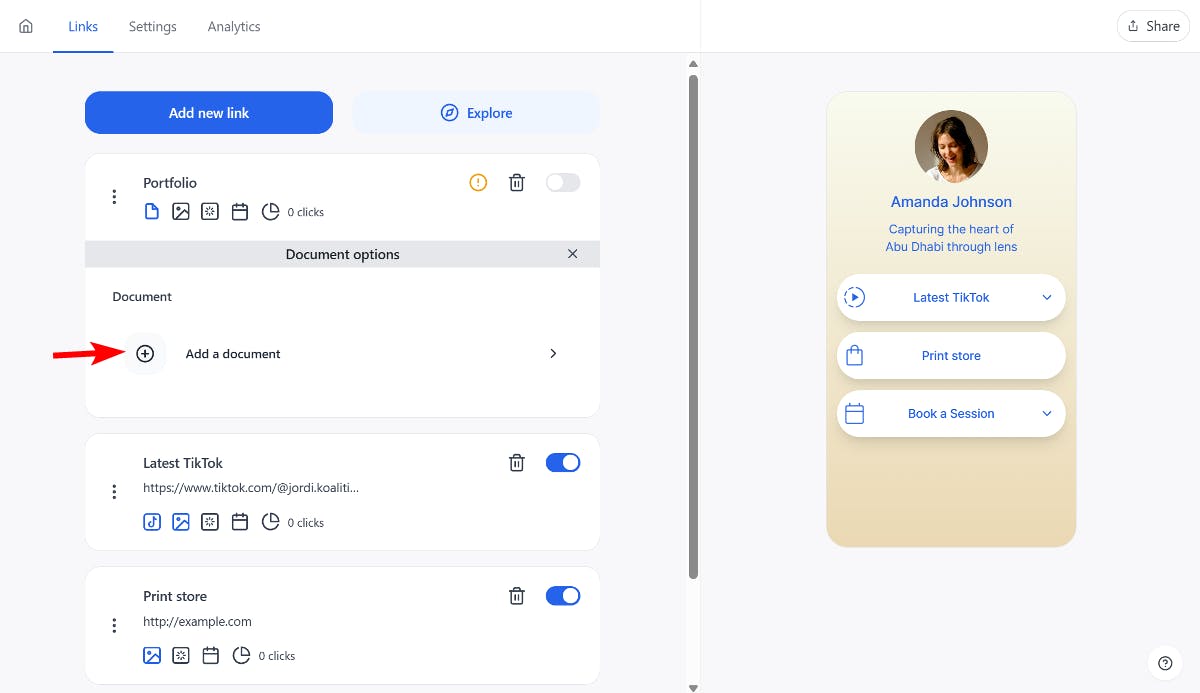
Social also allows you to include a description for the PDF, which can serve as a brief summary or give followers an idea of what’s inside the document.
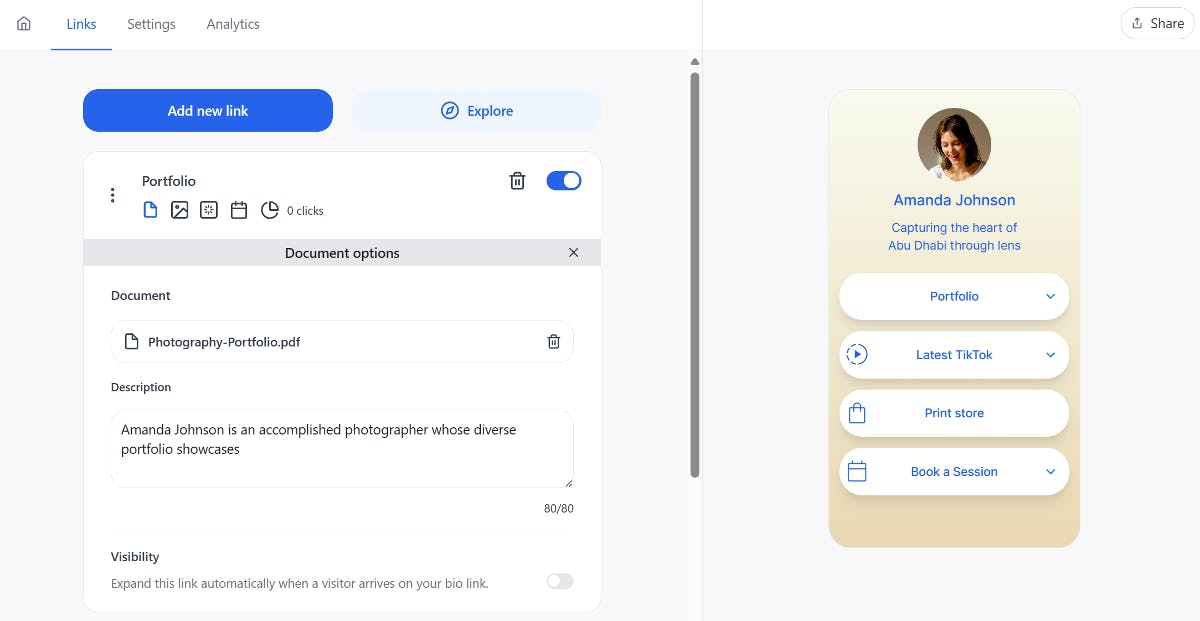
Additionally, you can also add an icon and animation to the button to help draw your followers' attention.
2. Offer PDF in Exchange for Email Address
This method involves asking your followers for their email addresses to send them the PDF. This opens up an opportunity for email marketing while simultaneously providing valuable content to your audience.
To use this approach, click the Explore button and add the Email Signup button to your bio page. Social lets you connect with Mailchimp and ActiveCampaign and add followers to a particular email list.
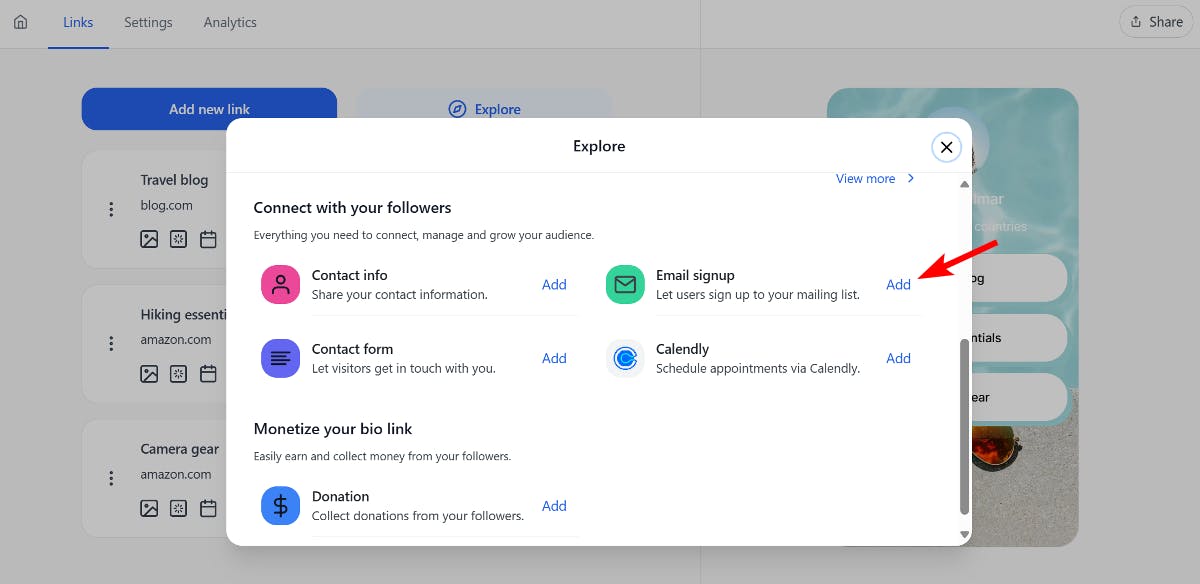
When a user subscribes to an email list, you can set up an autoresponder to deliver the PDF file.
To connect with either of these providers, click the Envelope icon and link your preferred email service provider.
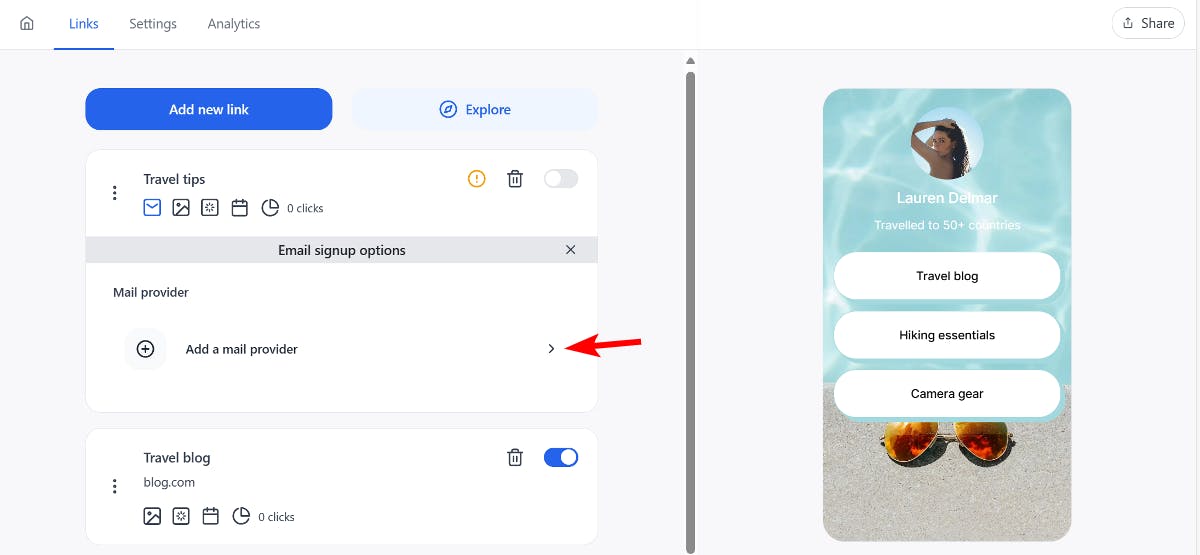
You can choose which email list to add your followers to and also add a description to inform them that they will receive the PDF after entering their email addresses.
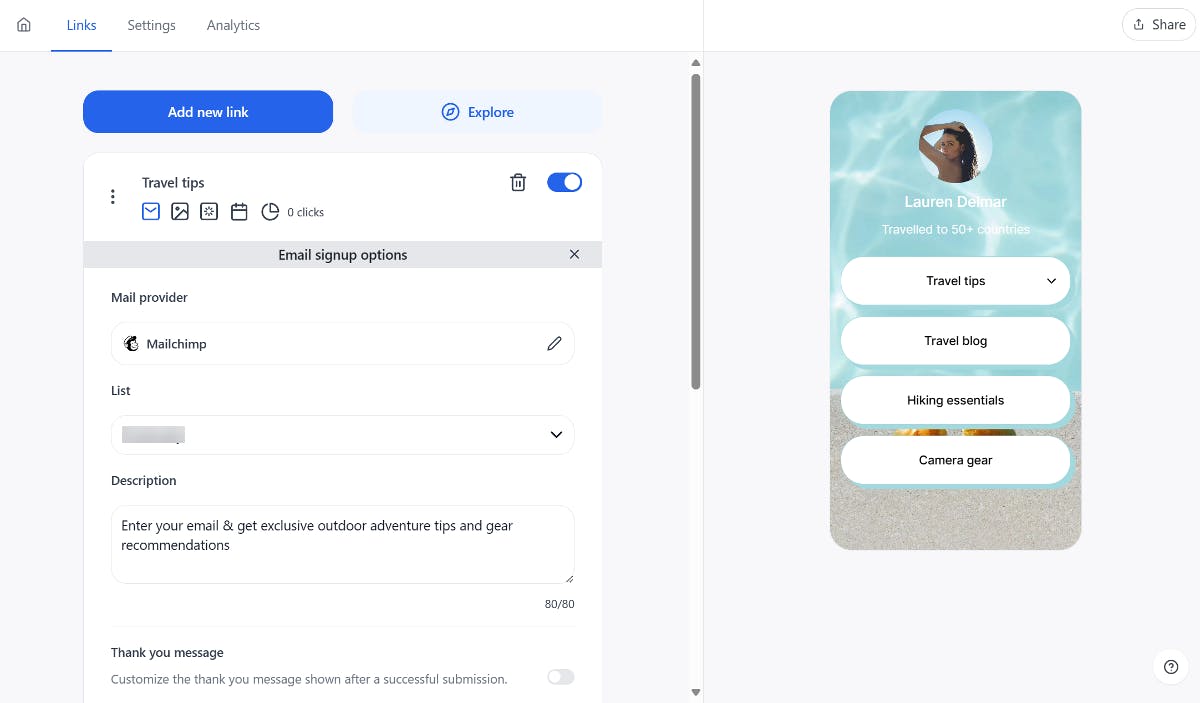
If you plan to send your followers promotional content, you can also display your privacy policy or notify them about the frequency of emails they will receive. This helps set clear expectations and builds trust with your audience.
Offering a PDF in exchange for email addresses not only provides value to your followers but also creates an opportunity to nurture leads and foster long-term relationships through email marketing.
3. Add a Clickable Button Linking to Your PDF
The final method involves using a clickable button that links directly to your PDF file. You can upload your PDF to a cloud storage service like Google Drive, Dropbox, or your own server.
Once your PDF is uploaded, you'll receive a shareable link, which you can copy and have ready. In the Social editor, click the Add New Link button and enter the desired button text. Paste the copied PDF link into the link field.
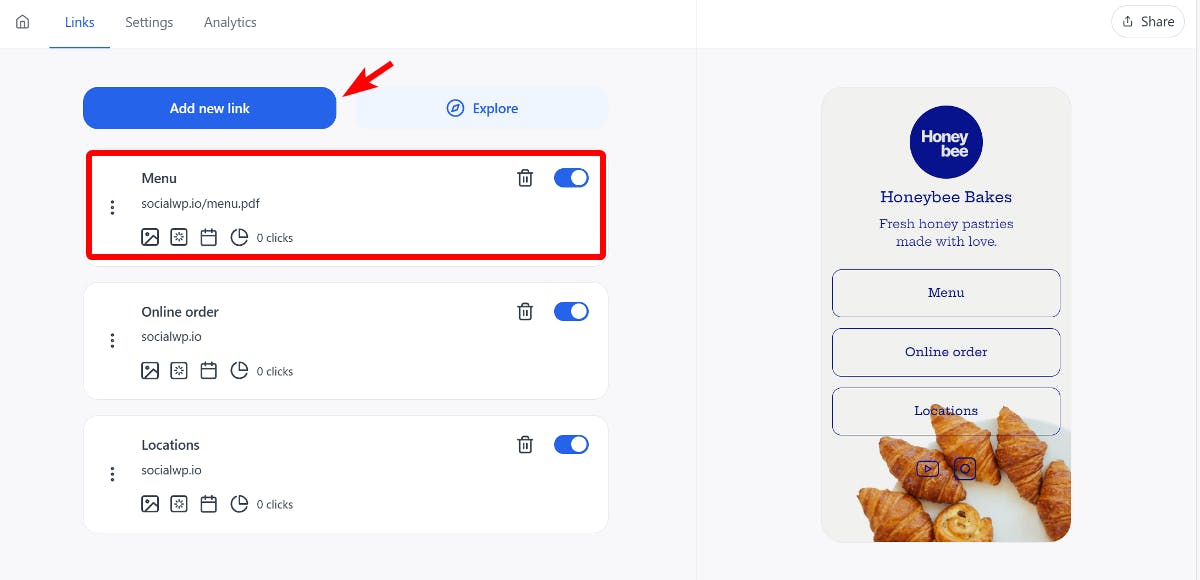
Additionally, you can assign an icon and animation to the button if you want to draw more attention to it.
That’s it! The changes are automatically saved, and you can click the Share button to copy the bio page URL and add it to your Instagram bio.
How To Add a PDF File to Instagram Bio
Adding downloadable PDFs to your Instagram bio opens up the opportunity to offer content in a visually appealing and easily accessible format.
There are three ways to add a PDF to your Instagram bio. These methods include:
- Embedded PDF: Best for portfolios, product catalogs, and visually-driven content.
- PDF in Exchange for Email: Ideal for growing email lists and offering lead magnets.
- Clickable PDF Link: Suitable for simple PDF sharing without additional features.
No matter which method you choose, the Social plugin ensures seamless addition of PDFs to your Instagram bio. Ready to offer rich PDFs to your followers? Download and install the Social plugin today!

Level up your WordPress website with Social
Start your free trial today and see how you can benefit from fastest-growing bio link solution for WordPress.
Get started for free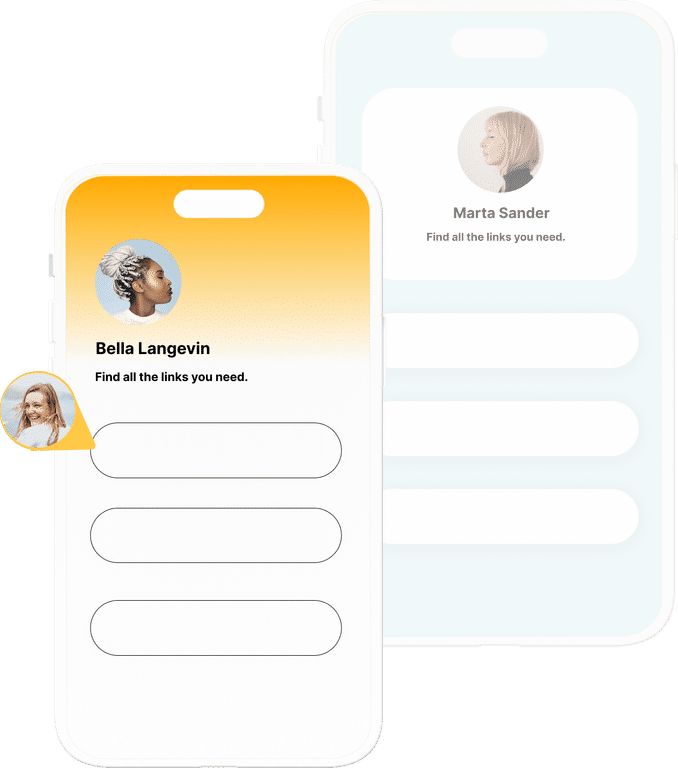
The ultimate bio link tool for WordPress
Get started today and join 1.000's of brands and creators using SocialWP to level up their social media presence.
Get startedMore articles
Get started
Join 1.000's of brands and creators - get started today.
Become part of the fastest growing bio link platform for WordPress — choose your plan and start today.
Try it now- it's free