How to Add SoundCloud Link to Instagram Bio (2 Ways)

Are you an artist or creator looking to share your music on Instagram?
Instagram is a fantastic platform for connecting with your audience, but sharing your SoundCloud tracks is tricky since you can't add links to posts.
In this article, I'll show you two ways to add your SoundCloud link to your Instagram bio. First, I'll walk you through using Instagram's native link feature. Then, I'll show you a better way that allows you to get more track plays.
Why Add a SoundCloud Link to Your Instagram?
For musicians, podcasters, and audio creators, the main goal is getting your SoundCloud tracks heard. While Instagram is a great place to promote your work visually, adding a link lets you turn that promotion into actual plays.
Let's break down why adding your SoundCloud link is a must for any artist on Instagram:
- When a follower is excited about a new track from your post or reel, a bio link lets them listen to the full song instantly.
- Fewer steps mean more plays. A direct link removes the friction of searching for your music and makes it simple for followers to support you.
- A bio link helps turn Instagram followers into SoundCloud listeners, who are more likely to follow you, so they won’t miss future releases.
- When you drop a new track, your bio link becomes your most important call-to-action. You can direct all your promotions to one simple place: the link in your bio.

Now that you know why it's important, let's look at how to copy your link.
How to Copy Your SoundCloud Link
Before you can add your SoundCloud link to Instagram, you first need to get the correct URL for the track, album, or profile you want to share.
Here’s how to quickly copy your SoundCloud link:
- Open the SoundCloud app or website.
- Navigate to the track or profile you want to share and click the copy button.

Now that you have your link ready, let's explore the first method.
Method 1: Add a SoundCloud Link Using Instagram's Native Feature
If you want to get your music on your profile right away, Instagram's built-in feature is the most direct way to do it. This method is perfect for sharing a single, important link without any extra setup.
Here's how to add your SoundCloud link:
- On your Instagram profile, tap the Edit Profile button.
- Tap on Links, then select Add external link.
- Paste your copied SoundCloud link into the URL field.
- Give your link a title, like "Listen to my new single" or "My SoundCloud."
- Tap Done to save your changes.

Limitations of Using a Native Instagram Link
While this method is simple, it has a few limitations that can affect how many followers actually click through and listen to your music:
- The link is just plain text, so you can't add your track's artwork. This makes the link less appealing to click.
- When a follower taps the link, they are taken out of Instagram to the SoundCloud website. This extra step can cause some users to drop off.
- Instagram only allows you to add a few links to your bio. If you want to share multiple tracks, you'll quickly run out of space.
- Without visual cues, the link is less engaging and can result in fewer clicks.
Fortunately, there's a better way to share your music that solves all of these problems. Let's look at the second method.
Method 2: Add SoundCloud Links on a Bio Link Page
If you want to create a truly professional and interactive experience for your followers, a custom bio link page is the best solution. This method lets you embed a playable SoundCloud track directly on your page, so followers can listen without leaving your link.
For this, we'll use two plugins: the Social plugin to build your bio page, and the Player For SoundCloud plugin to create the embeddable music player.
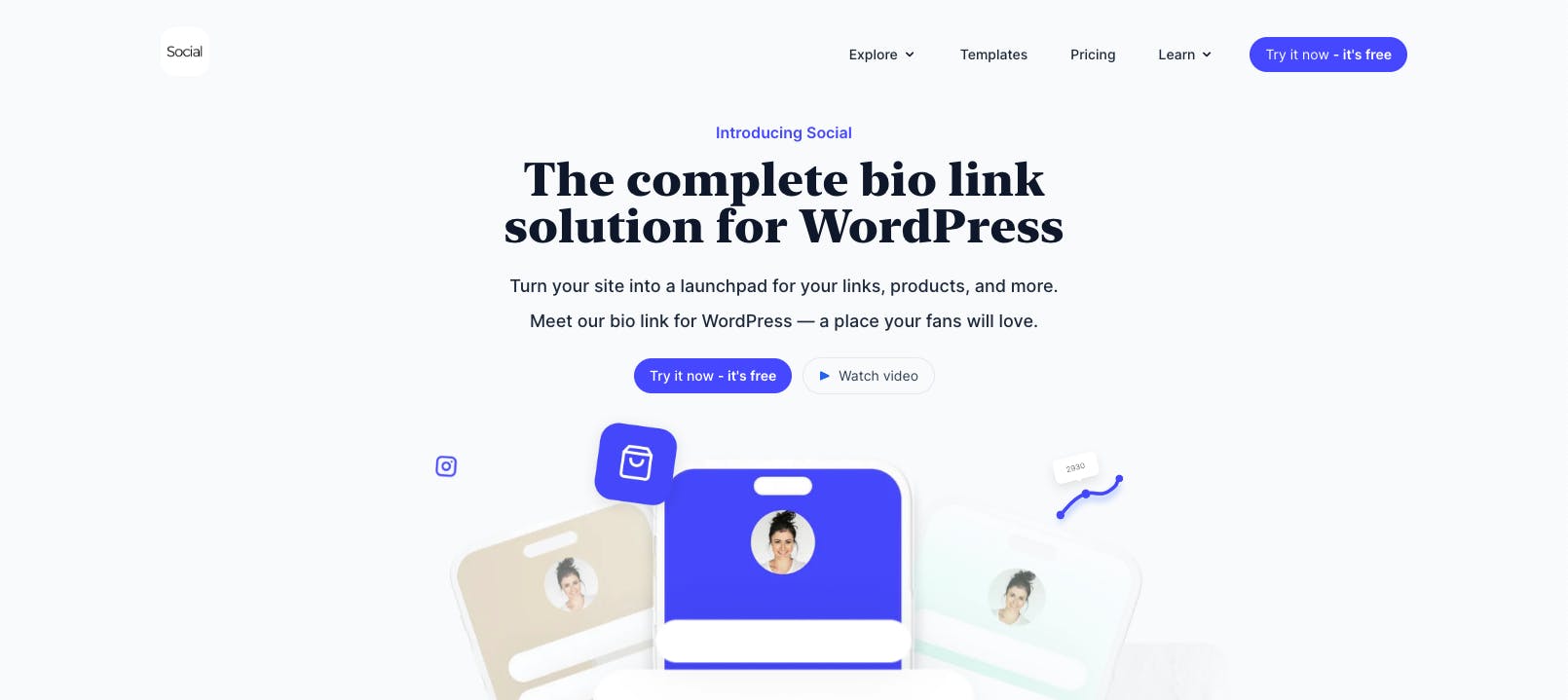
1. Install the Required Plugins
First, you'll need to install both plugins on your WordPress site. Start by purchasing the Social plugin, then install the free Player For SoundCloud plugin.
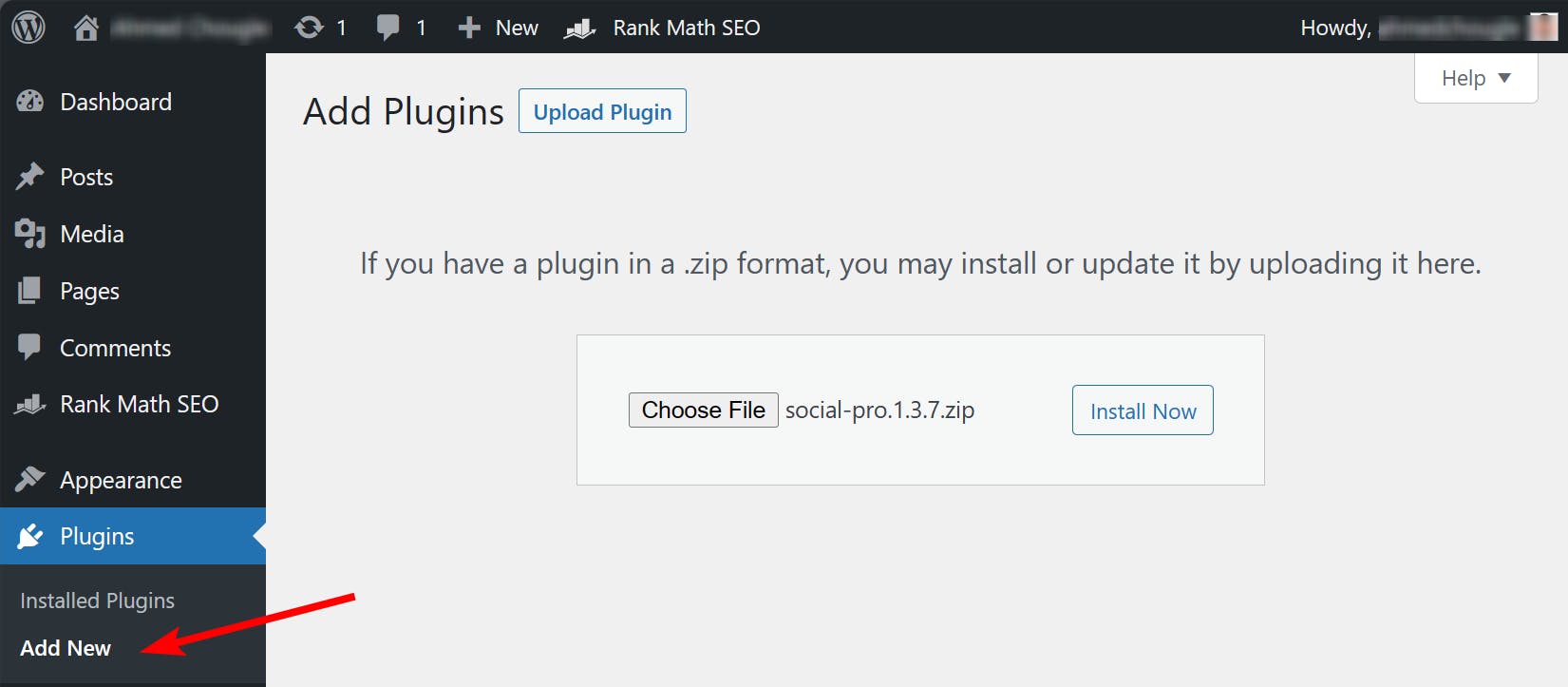
2. Create Your SoundCloud Players
Before building your bio page, you need to create the playable tracks.
- In your WordPress dashboard, go to the SoundCloud menu and click Add New.
- Give your track a title and paste the URL of your SoundCloud track into the block. You can customize the player's appearance, hide or show elements like artwork, and even enable autoplay.
- Once ready, publish the post.

Repeat this process for all the tracks you want to share on your bio page.
Once done, return to the main SoundCloud menu and copy the shortcodes for the tracks you just created.

3. Set Up Your Bio Page with Social
Now that you have your shortcodes ready, it's time to build your bio page.
After installing the Social plugin, navigate to the Social page in your WordPress dashboard and click All Templates. You’ll see a list of pre-designed templates categorized based on industry.

Once you find the perfect template, hover over it and click the Use template button. This will launch a step-by-step wizard to help you create your bio page. You can learn the steps involved here in our detailed link in bio creation guide.

4. Add Your SoundCloud Tracks to the Bio Page
Once the bio page is created, click Continue to the editor to further customize your bio page. Here, you’ll add your playable SoundCloud tracks using the shortcodes you copied.
- Start by clicking the Explore button to see all available blocks.

- Look for the Shortcode block and click Add to add it to your bio page.

- Give the button a title, such as the name of your track.
- Next, paste the SoundCloud shortcode you copied earlier into the shortcode field.

To make the button stand out, you can also set a custom icon and add an animation. You can repeat this process to add more tracks to your page.
Social also includes blocks for Spotify, Vimeo, and YouTube. This allows you to add links from multiple platforms and create a complete media hub for your followers.
5. Share Your New Bio Page
Once your bio page is ready with all your SoundCloud tracks and other links, you can get the shareable link to add to your Instagram profile.
To do this, click the Share button in the top right corner and copy the bio page URL.

Finally, go to your Instagram profile and add the new link. Your followers can now visit your bio page and listen to your music directly.

Easily Share SoundCloud Links in Your Instagram Bio
Sharing your music on Instagram is all about getting more plays. While a direct link to SoundCloud is a good start, it forces your followers to leave the app and navigate to another page just to listen.
A custom bio page built with Social offers a much better experience. It allows you to embed playable tracks directly on the page, so your followers can listen to your music instantly. This seamless experience helps you turn curious followers into dedicated listeners.
Ready to make it easier for fans to listen to your music? Download the Social plugin today!

Level up your WordPress website with Social
Start your free trial today and see how you can benefit from fastest-growing bio link solution for WordPress.
Get started for free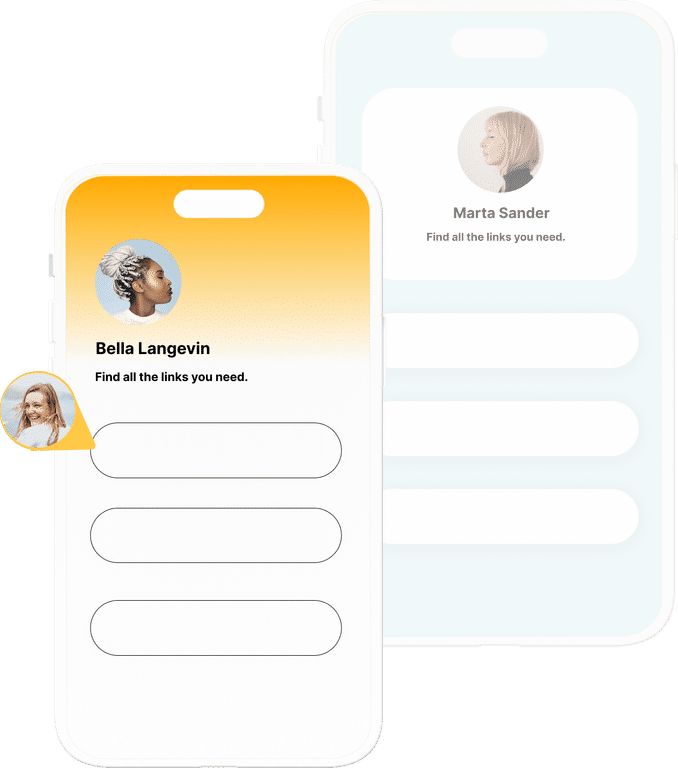
The ultimate bio link tool for WordPress
Get started today and join 1.000's of brands and creators using SocialWP to level up their social media presence.
Get startedMore articles
Get started
Join 1.000's of brands and creators - get started today.
Become part of the fastest growing bio link platform for WordPress — choose your plan and start today.
Try it now- it's free

