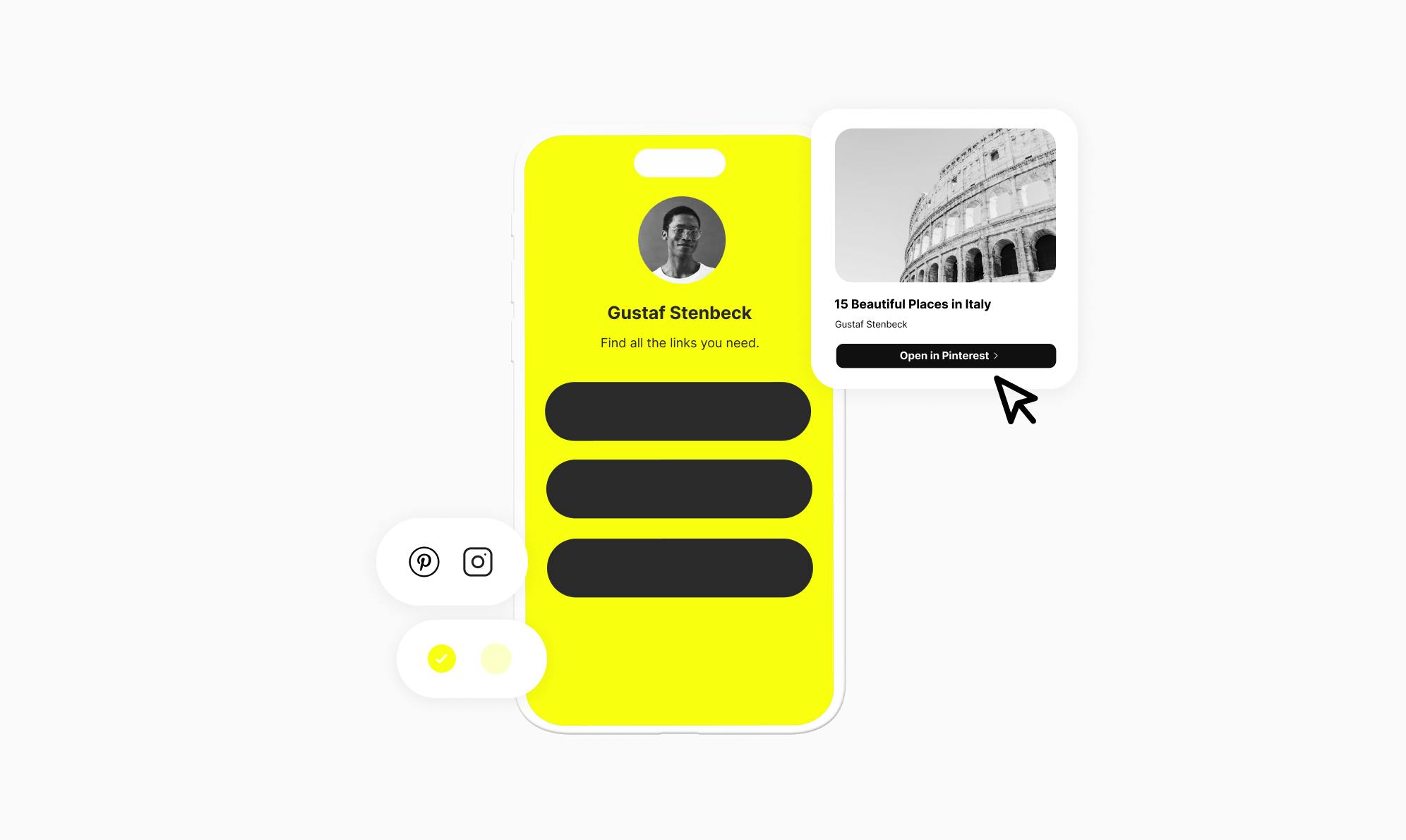How to Make a Digital Business Card in WordPress

Are you looking to create a digital visiting card in WordPress?
After the COVID-19 pandemic, we're seeing a shift toward digitalization in many aspects of our lives. One such example is the shift from traditional paper business cards to digital visiting cards. A digital business card allows you to easily share your contact information using a URL or a QR code.
In this article, we'll show you how to make your own professional-looking digital business card in WordPress using the Social plugin.
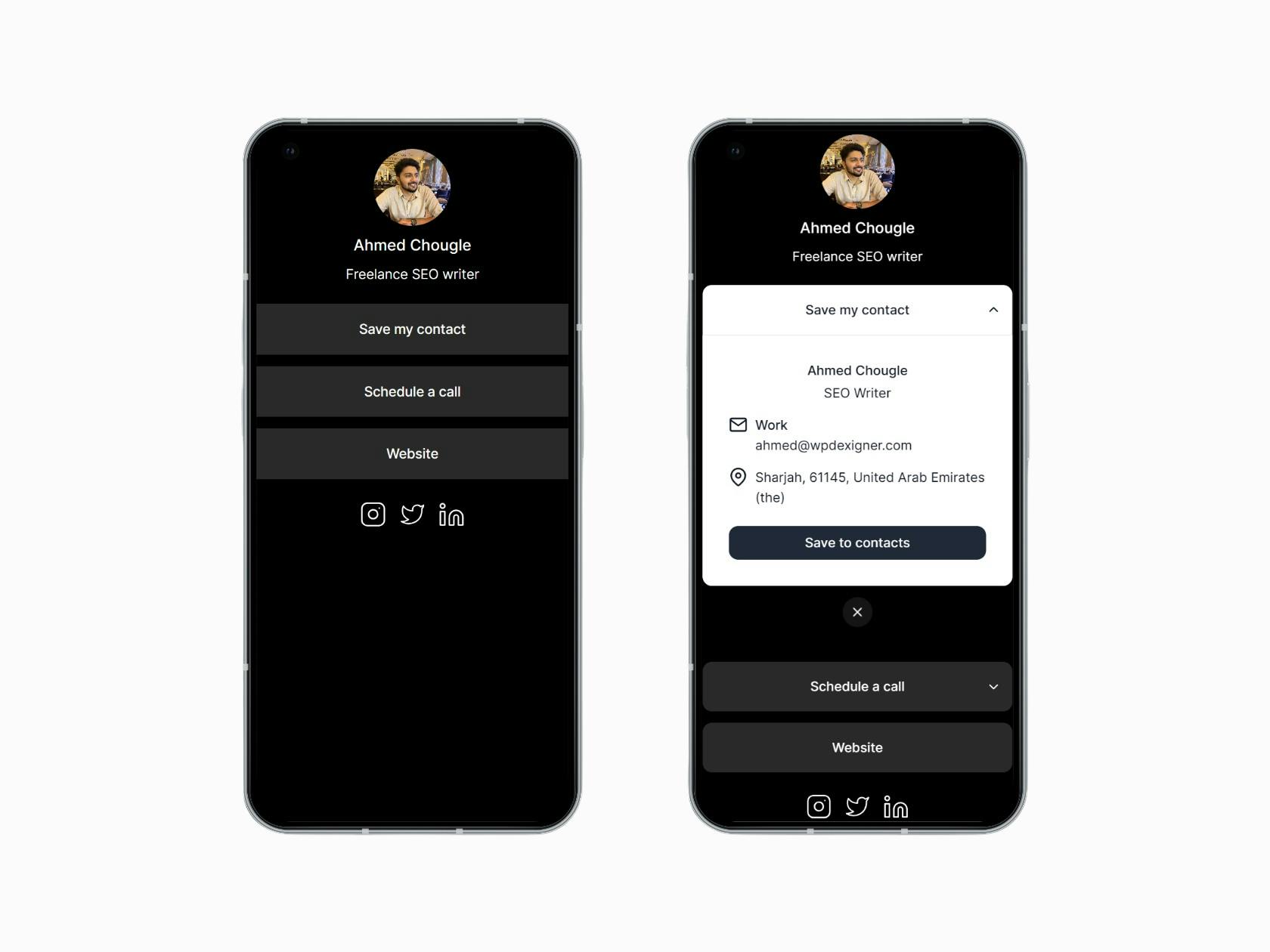
Are Digital Visiting Cards Worth It?
Digital business cards may seem like a temporary trend, but they offer significant advantages over traditional paper cards. The key benefits include:
Eco-Friendly
Digital visiting cards are much more environmentally friendly than their paper counterparts. They don't require any printing or materials that could contribute to waste accumulation.
Easy to Share and Track
Digital cards can be instantly shared without you having to physically carry it. You can also easily track how many people viewed your card and clicked for more details. This level of insight isn't possible with physical cards.
Update Content Anytime
A digital visiting card isn't static like a paper version. This means you can update your bio, contact information, links, or any other details as your career progresses.
Professional Branding
A customized digital card helps you create a strong professional impression. You can use it to include your headshot, add rich media, and link to your social profiles.
As it is clear that virtual business cards have many advantages over paper ones, let us look at how to make one in WordPress.
Step-by-Step Guide to Creating a Digital Visiting Card in WordPress Using Social
Social is a WordPress link in bio plugin that includes dedicated features to help you create a customizable digital business card on your website. It lets you:
- Share contact information that can be saved at the click of a button.
- Use your own registered custom domain.
- Create an eye-catching, on-brand digital card with prebuilt templates.
- Track where visitors come from and what they click on using the built-in real-time analytics.
In this section, we’ll walk you through the steps of creating a digital visiting card using Social.
1. Install the Social plugin
The first step in creating your digital business card is to install the Social plugin. Start by purchasing one of its plans and then installing it on your website.
Once you've got the file and license key, head over to your WordPress dashboard and go to Plugins → Add New.

Click the Upload Plugin button and then choose the plugin's file to install and activate it.
After activation, verify the license key to unlock all the Pro features.
2. Import a Digital Card Template
After you've verified your license key, you'll be taken to the Social templates page. This page contains a number of professionally designed bio link templates that also serve as your digital business card.
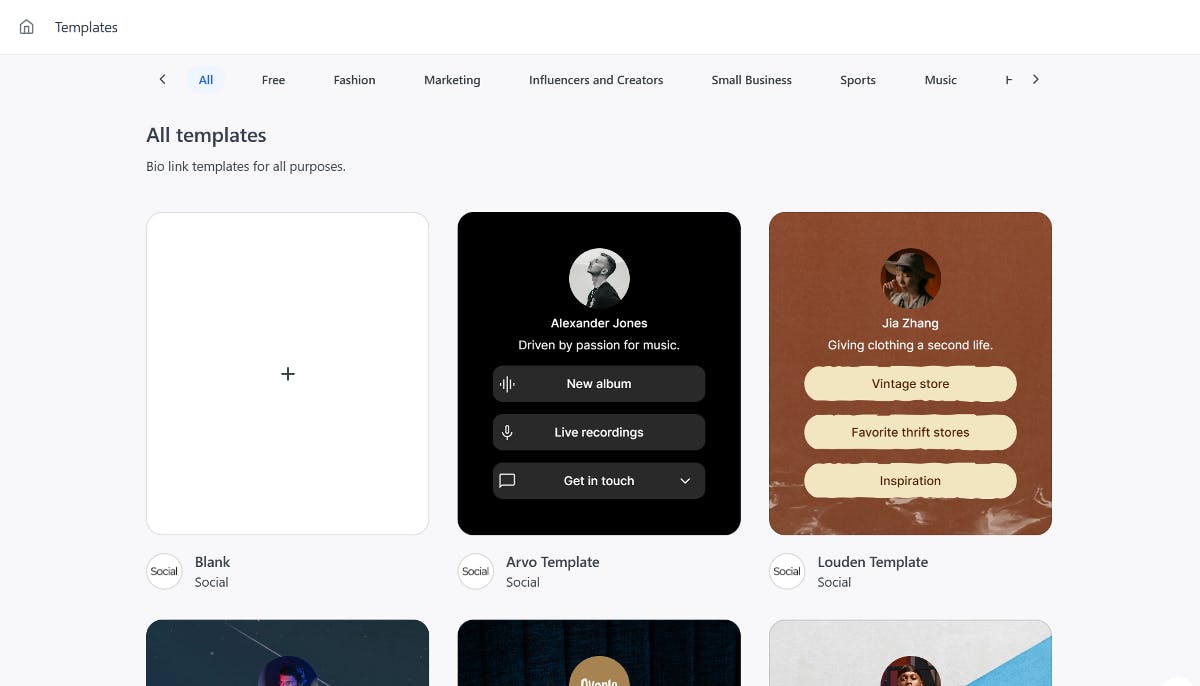
Based on your industry, click on one of the templates that catches your eye to open a full preview. Next, click the Use this template option to move to the next step.
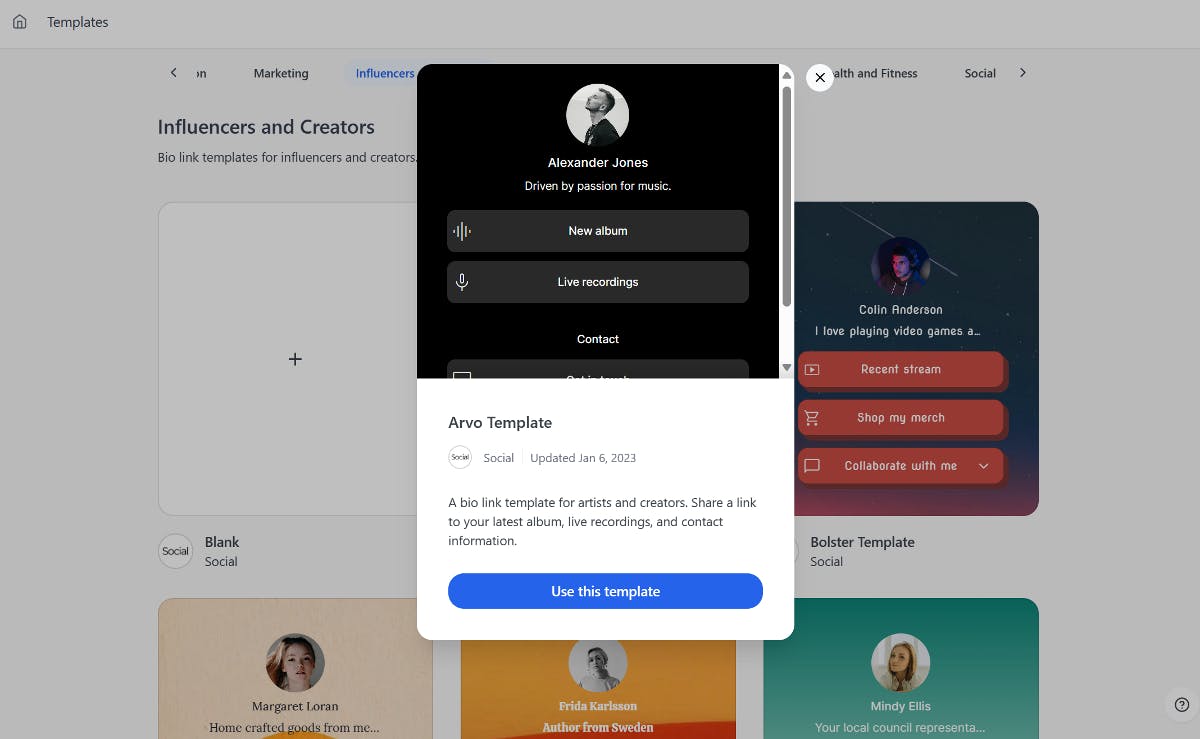
Social will give you the option to either add content from scratch or use the default one. For this tutorial, we'll choose to start from scratch and move to the next step.
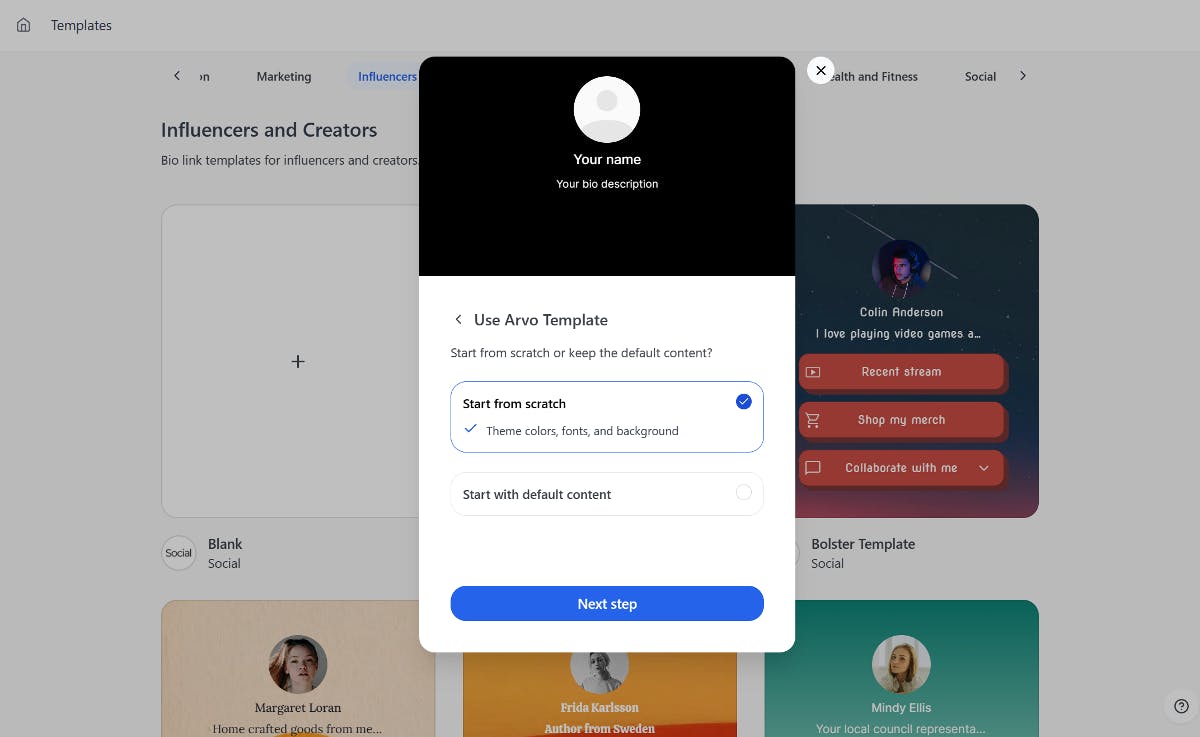
Start by personalizing the digital card with a headshot of yourself and then proceed to the next step.
Next, add your name as the title, followed by a quick professional description of what you do.
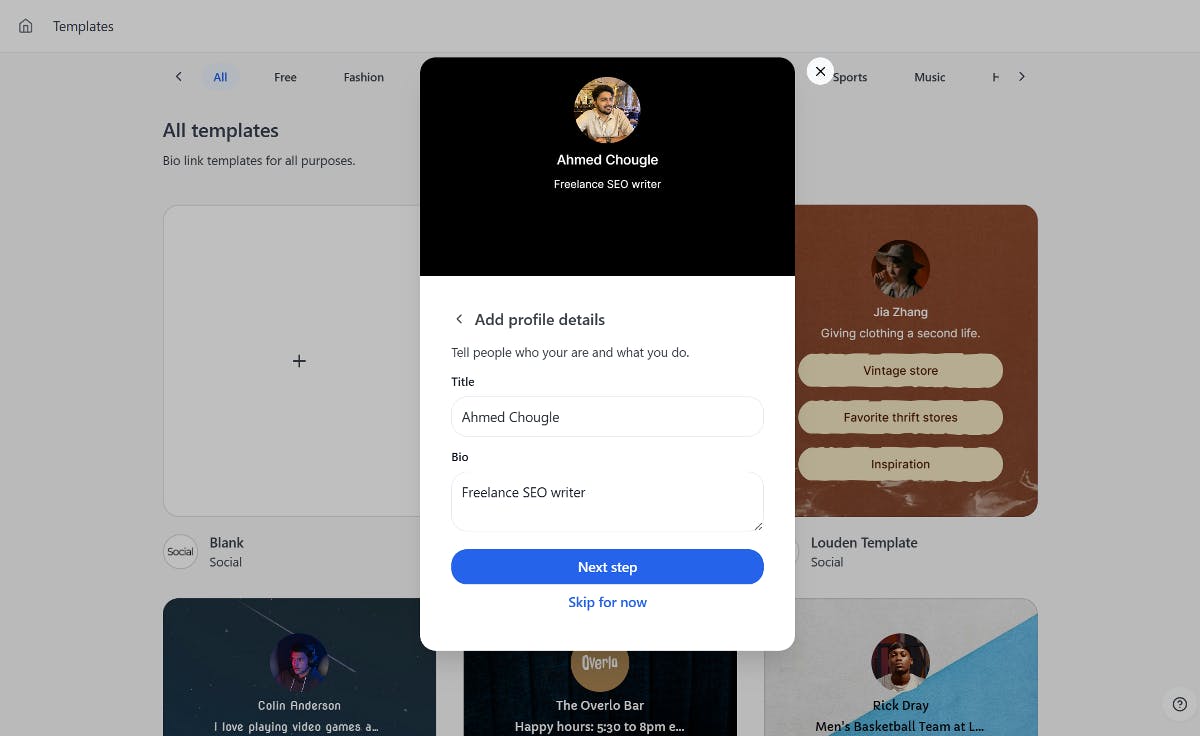
Lastly, you can specify a unique URL for your digital card. This is the URL that others can use to access your digital card.
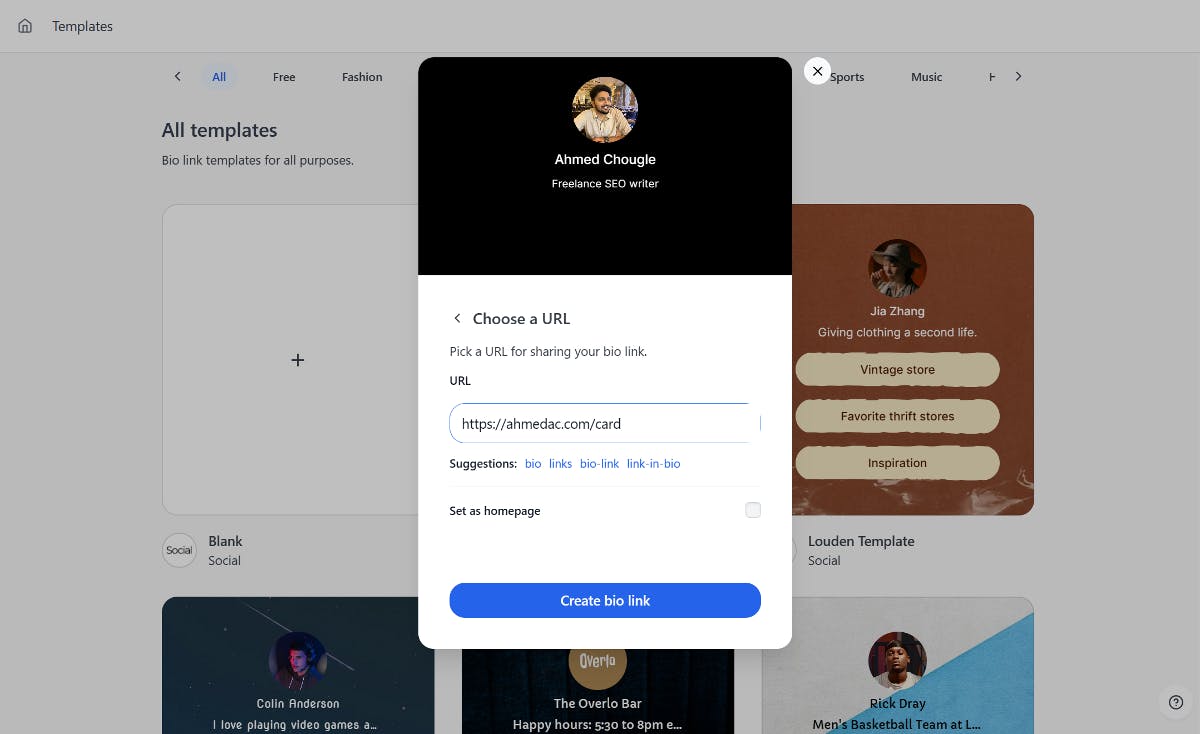
Once you're satisfied with the changes, simply click on the Create bio link button, and there you have it! Your digital card page is ready.
3. Customize Your Digital Card
To customize your digital card, simply click the Continue to the editor button on the same page.
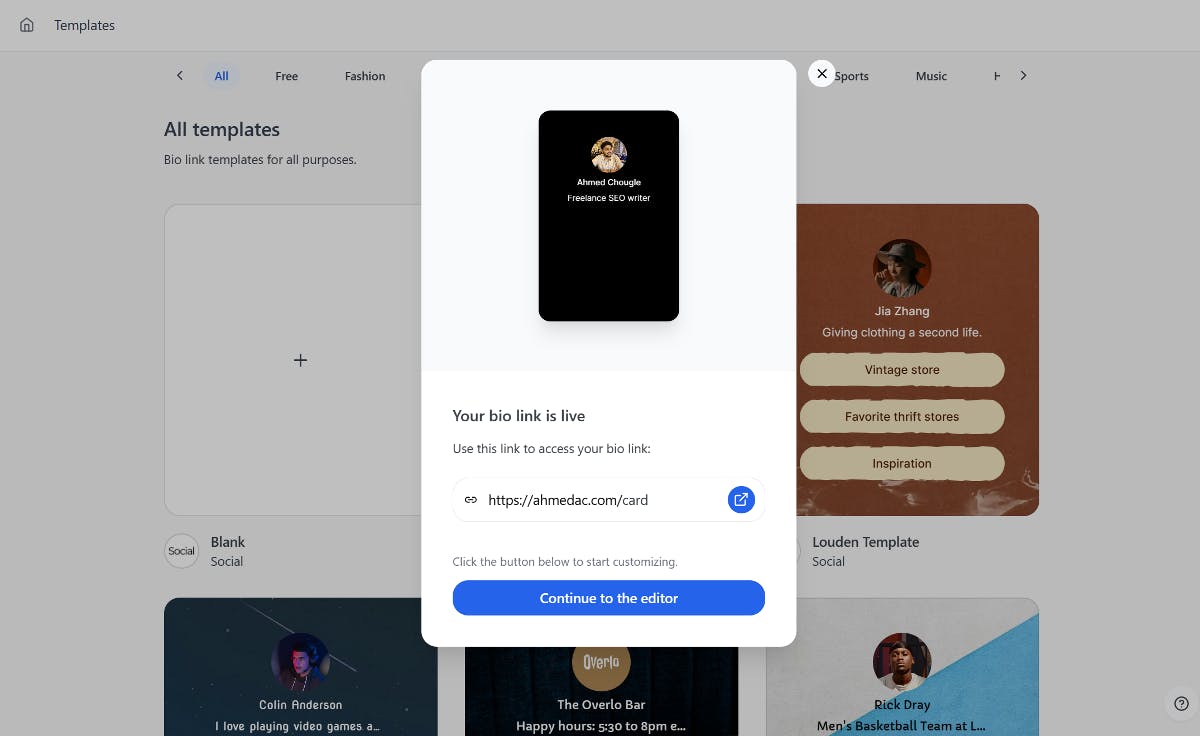
Here, you can start adding clickable buttons to your card. Click the Explore button to open the menu with various button options.
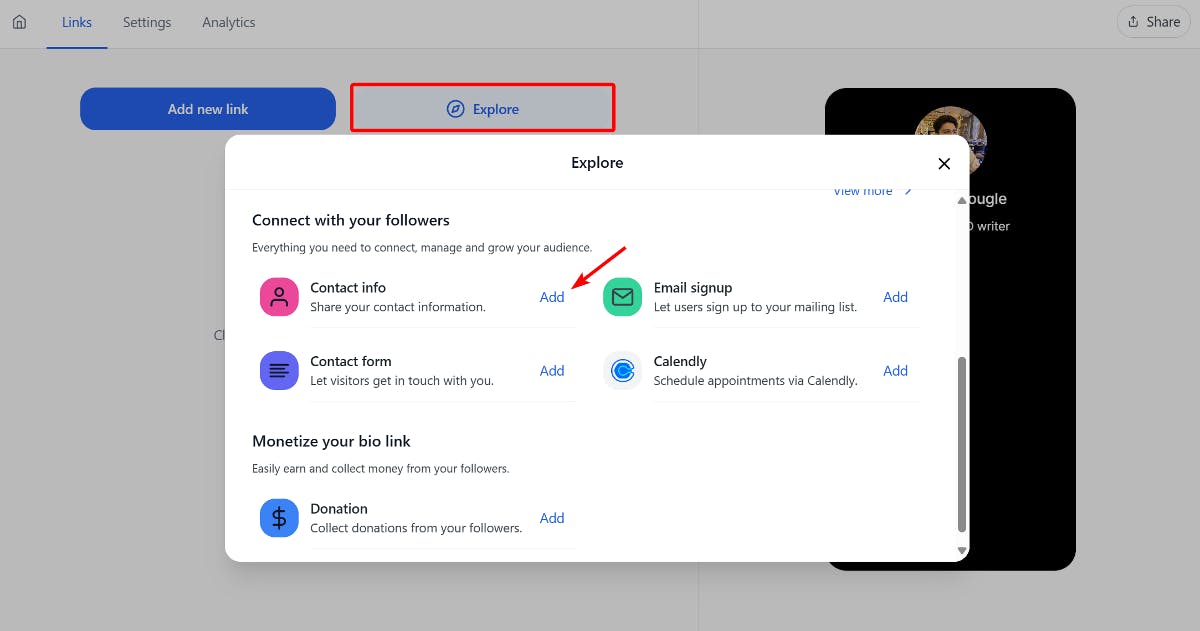
Social includes a unique Contact Info button that lets you share your contact information with visitors and have them save it with a single click. To add it to your page, select the Contact Info option from the menu.
Give the button a name and then click the contact icon to open the form. Here, fill in all of the contact information you wish to share. The editor provides a live preview on the right side that you can interact with to see how everything will appear to visitors.

Next, add any additional buttons to the page that you believe will be useful, and then switch to the Settings tab.
This is where you can add social links to your digital card. Click on the Add icon button to start adding all of your social media profiles one by one. Once done, proceed to the SEO section.
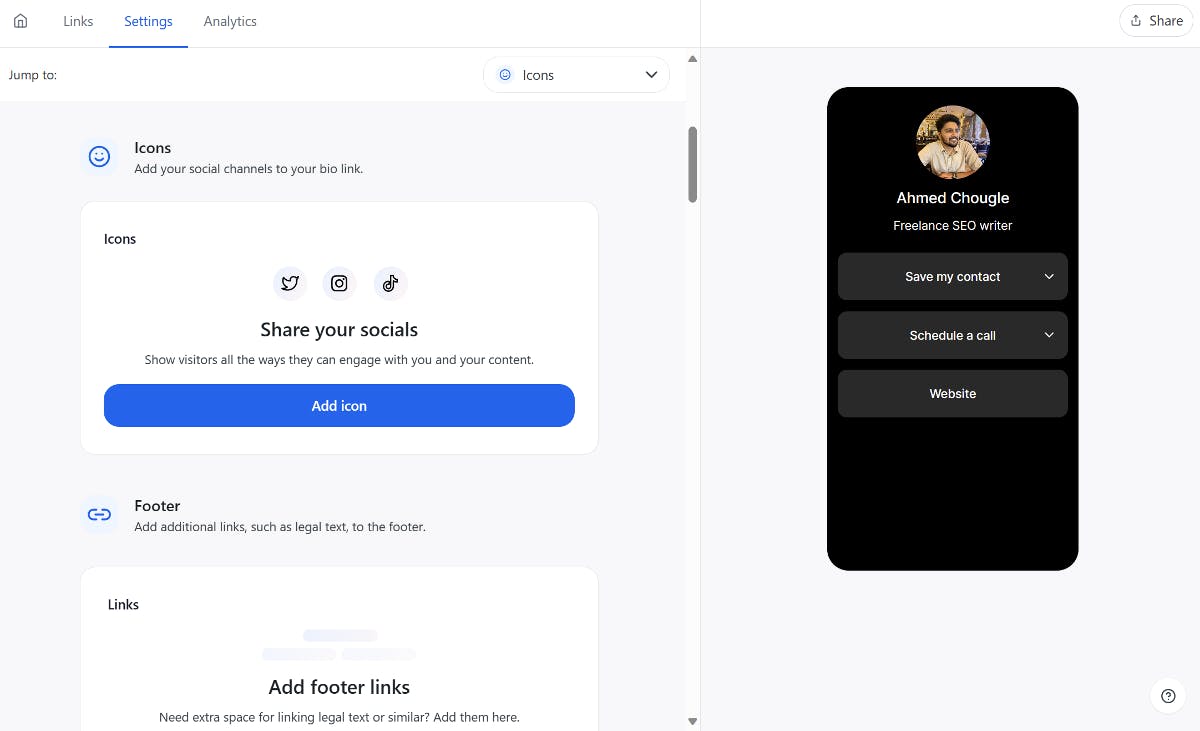
Social lets you control whether or not your digital business card page appears in Google search. To make it appear in Google searches, leave the indexing button unchecked and click the three dots (...) to open the Advanced menu, then select the Custom meta option. Fill out your page's meta title, description, and image.
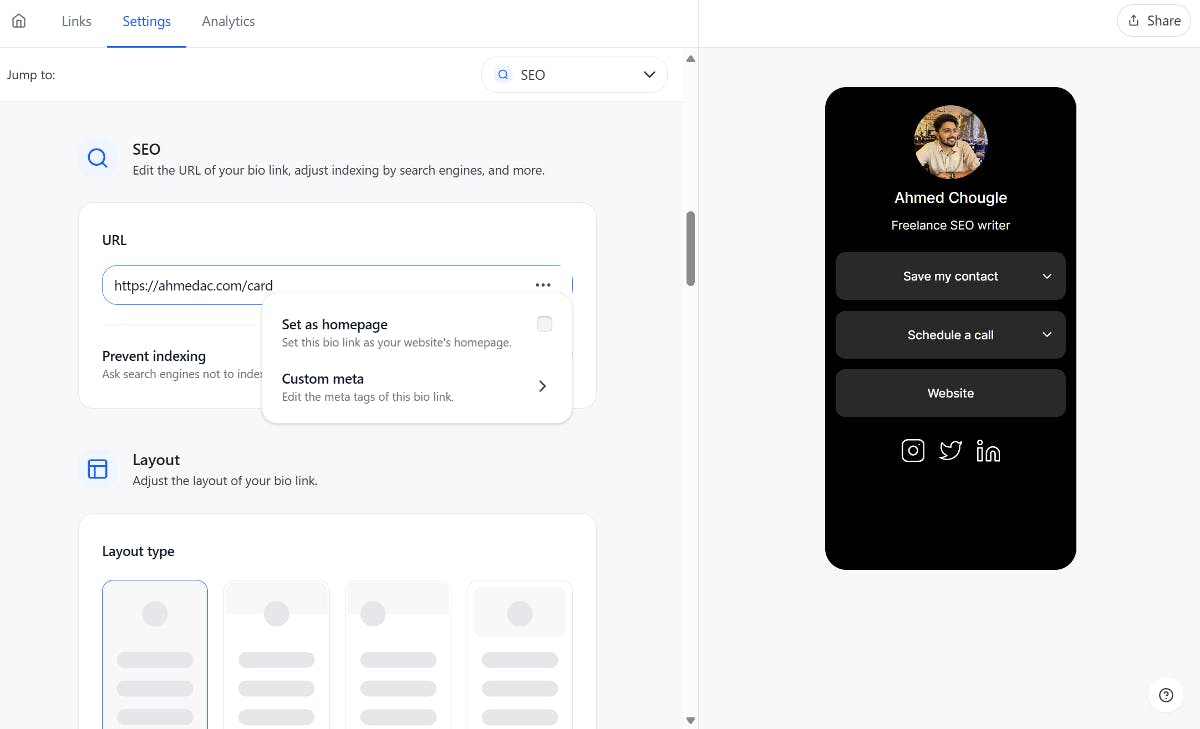
Next, select one of four layouts and customize the colors and font for your page. You can choose from pre-designed styles or scroll down to customize every aspect of your page.
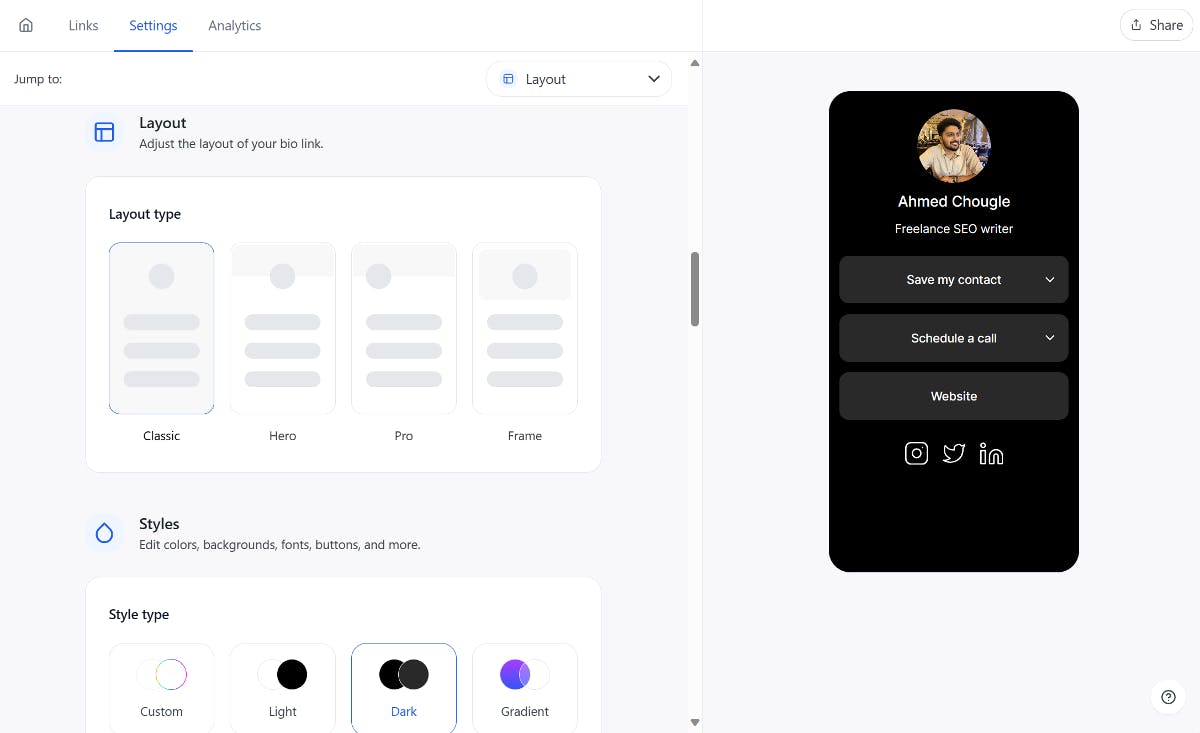
That's all! Click the Share button on the top right to copy your digital business card page URL and share it with anyone you want.
Make a Digital Business Card in WordPress Using Social
Creating a digital visiting card in WordPress is a smart way to share your contact information without the hassle of carrying a physical card.
The Social plugin makes it easy to design a sleek and professional-looking card page without any coding.
It comes with:
- Prebuilt customizable templates
- One-click contact saving card
- Built-in analytics
- Social links buttons and more.
Ready to make a professional impression with a beautifully designed digital business card? Create and customize your own using Social today!

Level up your WordPress website with Social
Start your free trial today and see how you can benefit from fastest-growing bio link solution for WordPress.
Get started for free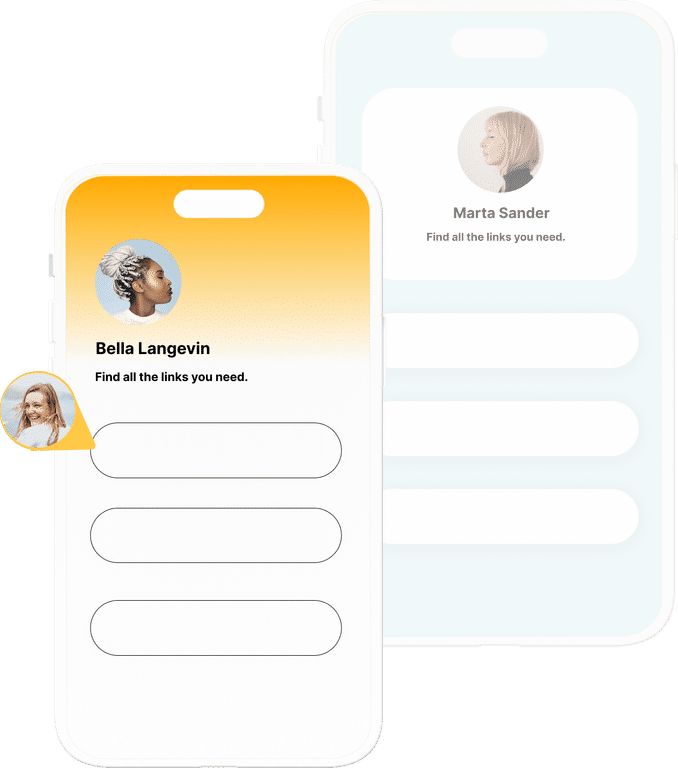
The ultimate bio link tool for WordPress
Get started today and join 1.000's of brands and creators using SocialWP to level up their social media presence.
Get startedMore articles
Get started
Join 1.000's of brands and creators - get started today.
Become part of the fastest growing bio link platform for WordPress — choose your plan and start today.
Try it now- it's free