How To Add LinkedIn Link to Instagram Bio (2 Ways)

Are you looking to connect your LinkedIn and Instagram profiles?
Instagram is a powerful platform for building your personal brand, but it can be challenging to direct followers to your professional network. Adding your LinkedIn link to your Instagram bio makes it easy for people to learn more about your career, experience, and professional background.
In this article, I'll show you two ways to add your LinkedIn link to your Instagram bio. First, I'll walk you through using Instagram's native link feature. Then, I'll show you a better way that lets you create a professional business card experience directly on your bio page.
Why Add a LinkedIn Link to Your Instagram Bio?
For professionals and entrepreneurs, Instagram and LinkedIn serve different purposes. Instagram is where you showcase your personality and build your brand visually, while LinkedIn is where you establish credibility and professional authority.
If you add a LinkedIn link to your Instagram bio, you allow your followers to learn more about your professional side.
Here's why adding a LinkedIn link to your Instagram bio is important:
- Your Instagram followers may not know about your LinkedIn presence. A direct link makes it easy for them to connect with you professionally.
- LinkedIn is where potential clients, employers, and collaborators go to verify your experience and expertise. A link in your bio directs serious inquiries to your professional profile.
- You can expand your professional network and increase opportunities for collaborations and partnerships.
- Instagram shows your personality and work, while LinkedIn showcases your full career story. Together, they provide a complete picture of who you are professionally.

There are two ways to add your LinkedIn link to your Instagram bio. Let's explore both methods, starting with Instagram's native approach.
Method 1: Add a LinkedIn Link Using Instagram's Built-in Feature
If you want to quickly add your LinkedIn profile to your Instagram bio, Instagram's built-in link feature is the most straightforward option. This method is perfect if you simply want to direct followers to your LinkedIn profile without any extra setup.
Here's how to add your LinkedIn link:
- Open the Instagram app and go to your profile.
- Tap the Edit Profile button.
- Tap on Links, then select Add external link.
- Paste your LinkedIn profile URL into the URL field.
- Give your link a title, like "Connect on LinkedIn."
- Tap Done to save your changes.

That's it! Your LinkedIn link will now appear in your Instagram bio for followers to click.
However, a simple link to your LinkedIn profile has limitations. When followers click a plain link, they're taken directly to your LinkedIn page. They see only what LinkedIn displays, with no control over how you present yourself. You can't highlight your key accomplishments, showcase your work, or make a strong first impression on your own terms.
There's a better way. Instead of sending followers to LinkedIn, you can create a professional business card-style bio page on your own domain with your LinkedIn information, contact details, and work samples designed exactly how you want them.
Let’s look at how to create a professional business card-style bio page that gives a better first impression.
Method 2: Build a Professional Instagram Bio Page That Showcases LinkedIn
For this method, we recommend using Social, a WordPress link in bio plugin that lets you create a fully customizable professional bio page on your own domain. It lets you design a page that showcases your LinkedIn information while maintaining complete control over how you're presented.
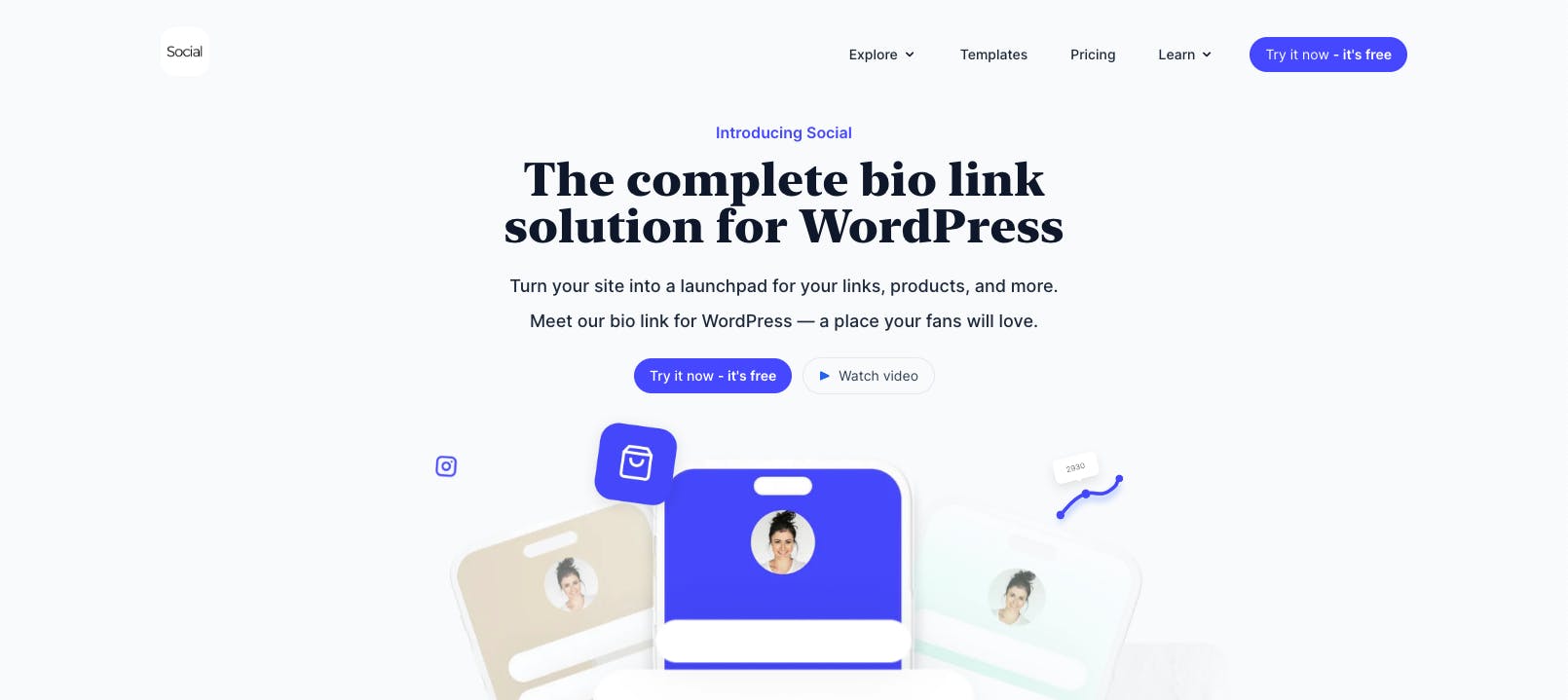
A bio link page gives you several advantages, such as:
- You get complete control over your professional presence, with options for your branding, colors, and layout.
- You can highlight key accomplishments, skills, and experience upfront without followers having to dig through LinkedIn.
- Provide multiple ways for followers to reach you through contact forms, contact saving, appointment scheduling, or maps.
- Get analytics on how followers interact with your professional information and what links they click the most.
Now that you understand the benefits, let's build one using Social.
1. Install Social on Your WordPress Site
First, you'll need to install the Social plugin on your WordPress website. Get yourself a copy of the Social plugin and install it like you’d install any other WordPress plugin.

2. Choose a Professional Template for Your LinkedIn Bio Page
After installing Social, navigate to the Social page in your WordPress dashboard and click All Templates. You'll see a variety of professionally designed templates perfect for showcasing your professional background.

Once you find a template that matches your professional style, hover over it and click the Use template button. This will launch a step-by-step wizard to guide you through customizing your bio page with your information.

For this article, we'll start from scratch and add our own details.

3. Add Your LinkedIn Information to Your Bio Page
Once your bio page is created, click Continue to the editor to customize it further.

We'll begin by adding a simple button with a link to your LinkedIn profile. Click the Add new link button and enter your LinkedIn profile URL along with a title for the button.

You can also assign it a LinkedIn icon to make the button stand out and attract your visitors' attention.
![]()
Social also offers specialized buttons that can help you build a more comprehensive professional page. Click the Explore button to see all available blocks and buttons.

From here, you can add sections to create a complete professional bio page with all your details.
- Start by adding a Header block to create a separate section for your professional information.

- Next, add a Text block with your work history and key roles. You can assign an icon to this block and position it below the header.

- Similarly, add two more Text blocks: one for your educational details and another for your areas of expertise. Each block can have its own icon and can be arranged to create a logical flow.
- You can also add a Contact block with all your contact information, allowing visitors to save your details in a single click.

To make your page visually appealing, you can add animations to each button. This helps draw attention to your most important information and makes the page more engaging for visitors.
Social also lets you add links to your other social profiles, such as X, Facebook, and more. This creates a complete professional hub where followers can connect with you across all your platforms.
![]()
4. Share Your Professional Bio Page
Once your bio page is complete, it's time to add it to your Instagram profile.
Click the Share button in the top right corner of the editor and copy the bio page URL. Add it to your Instagram bio using the same steps we covered in Method 1.

Your followers can now click the link and see a professionally designed page showcasing your LinkedIn information, accomplishments, and contact options without leaving Instagram.

Best Way to Add Your LinkedIn Link to Instagram Bio
Connecting your LinkedIn to Instagram helps potential clients, employers, and collaborators find your professional side. While a direct link works, it doesn't give you control over how you're presented.
A custom bio page built with Social offers a better way. It lets you showcase your professional information, accomplishments, and contact details exactly how you want. Your followers get a polished, branded experience without ever leaving Instagram.
Ready to create a professional bio page? Download Social today and start building your professional presence.

Level up your WordPress website with Social
Start your free trial today and see how you can benefit from fastest-growing bio link solution for WordPress.
Get started for free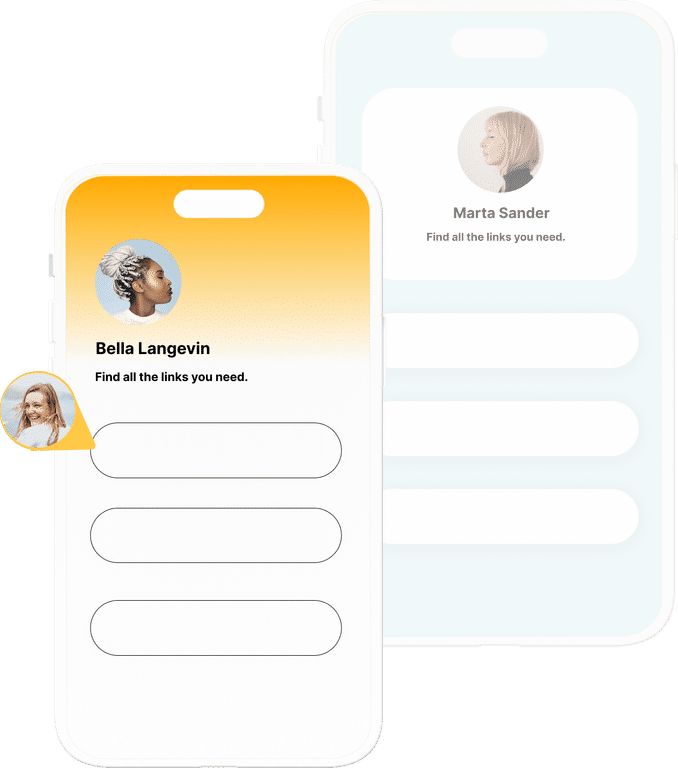
The ultimate bio link tool for WordPress
Get started today and join 1.000's of brands and creators using SocialWP to level up their social media presence.
Get startedMore articles
Get started
Join 1.000's of brands and creators - get started today.
Become part of the fastest growing bio link platform for WordPress — choose your plan and start today.
Try it now- it's free

